I have a new router from Xiaomi called Xiaomi BE3600. Although it is a budget model at only $50, its main feature is Wi-Fi 7 support. This is probably the cheapest Wi-Fi 7 router at the beginning of 2024.

On the other hand, the Wi-Fi 7 standard operates in three bands – 2.4, 5 and 6HGz, while the Xiaomi router only supports 2.4 and 5GHz. In addition, the Wi-Fi 7 standard has a maximum data rate of 46GBps, which is 4 times higher than the Wi-Fi 6 standard, but the new Xiaomi router supports a maximum speed of 3.57 GBps.
Can we say that Xiaomi BE3600 is a real Wi-Fi7 router? Let’s find out in this article.

By the way, I have been using the Xiaomi AX1800 router for more than 3 years now, and we will compare it with the new Xiaomi BE3600 in this article.
Xiaomi BE3600 WIFI7 Router - Aliexpress
Unboxing
The new Xiaomi router was released only in China, and there is no global version yet, so all the inscriptions on the box are in Chinese.

However, there is the Wi-Fi 7 logo on the front of the box, and we can see the specification table on the back.

You know, the Wi-Fi 7 standard has the official name IEEE 802.11be, and we can see it in the specs on the box.

Inside the box, there is a router, user manual in Chinese, power adapter and Ethernet cable.
By the way, I bought a router on AliExpress, and the seller gave me a European adapter for free. You can also choose UK or Australian plug.
Design
The Xiaomi BE3600 screams that it is a Wi-Fi 7 router, because one of the antennas has a big Wi-Fi 7 logo.

There are four antennas in total, but I am surprised that they do not move. On the other hand, why do you need to move them?

By the way, the router should be standing, but not lying down, in order to connect the power cable and Internet cable from the back.

There is a power port, reset hole, four LAN/WAN ports and a mesh button on the back of the router.
On the front of it, we can see Xiaomi logo and LED indicator.

The sticker at the bottom contains technical information about the router. I think we will need some of this info to activate the router.
In general, the Xiaomi BE3600 router has a classic design for Xiaomi products with a minimalist white plastic body.

By the way, the dimensions of the router are 220 x 240 x 42 mm. The weight is 350 grams.
I have nothing more to say about the design, so let’s move on to connection and configuration.
Setup
You know, the first startup of the router is very simple.
First, you need to connect the power adapter and network cable to the router.
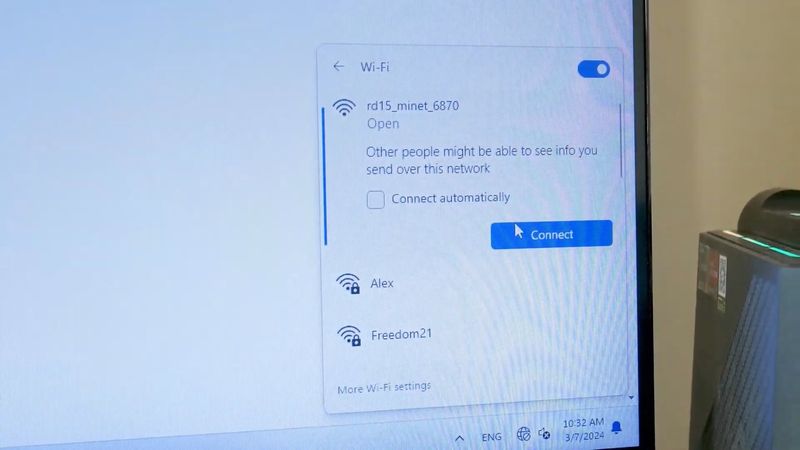
Wait about 3–5 minutes, and then there will be a new network called rd15_minet on your computer or smartphone. The network doesn’t have a password, so just connect to it.
You will be automatically redirected to the site in your browser. If this does not happen, then go to miwifi.com yourself.
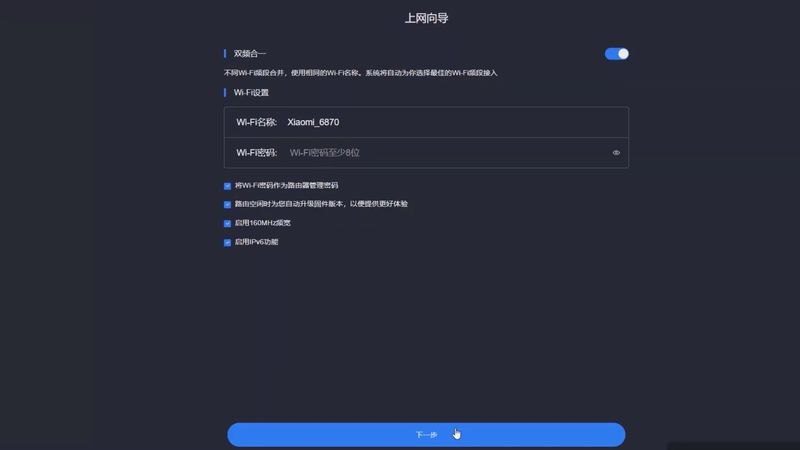
Everything here is in Chinese, but don’t be afraid.
You just need to enter a password for the new Wi-Fi network of the Xiaomi BE3600 router.
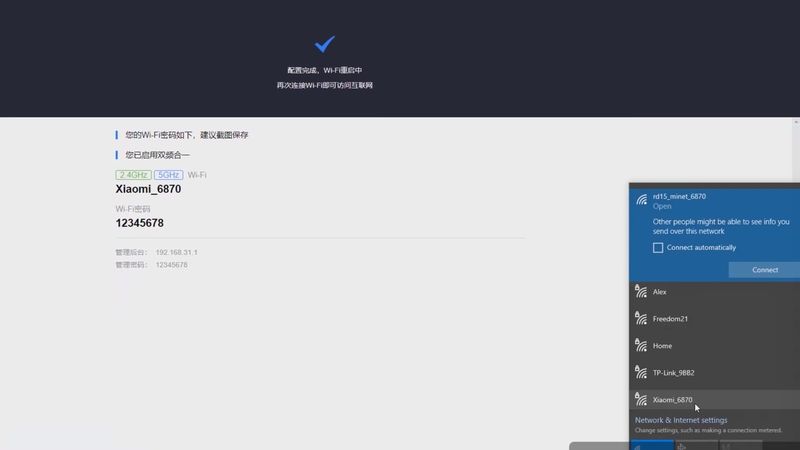
So, you have created a network that will be used all the time. Now you can connect to it using the password you entered before.
That’s it! You can already use the internet.
Settings
The Xiaomi BE3600 router has many settings.
You can go to the same miwifi.com website, enter the network password, and here you can fully configure the router.
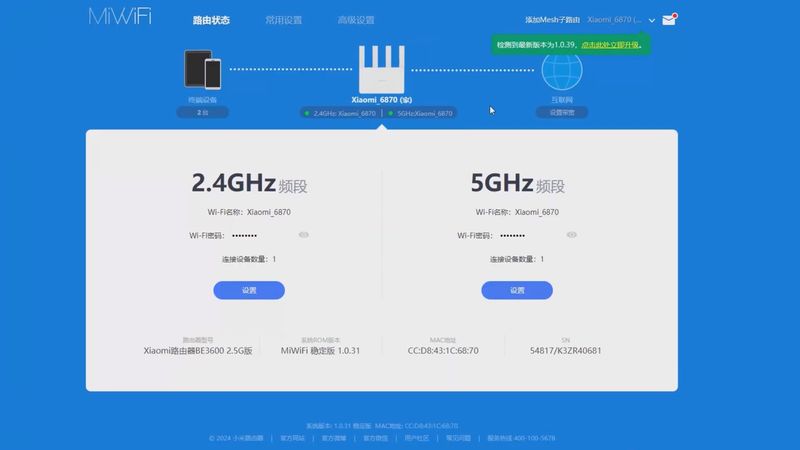
As you can see, the admin panel of the new Xiaomi router is in Chinese again, but you can use the browser built-in translator.
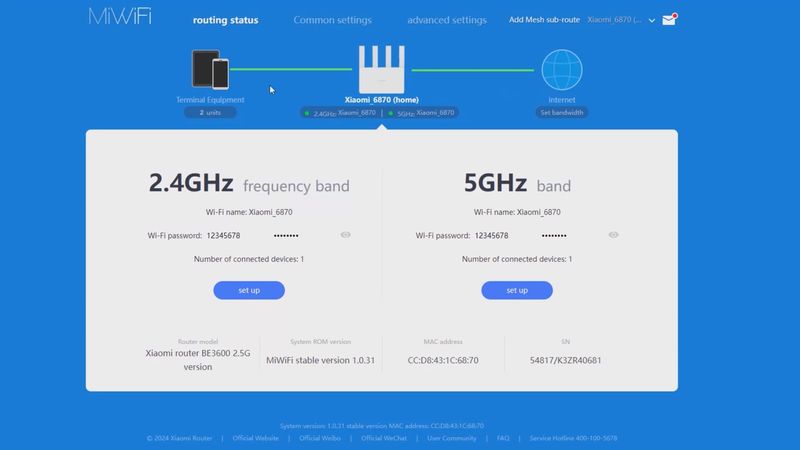
At the top of the screen, we can see the connection between your devices, router and the Internet. If the connection fails somewhere, you will see it here.
Next, we see two frequency bands: 2.4 and 5GHz. As I already said, the Xiaomi BE3600 doesn’t support a 6GHz band.
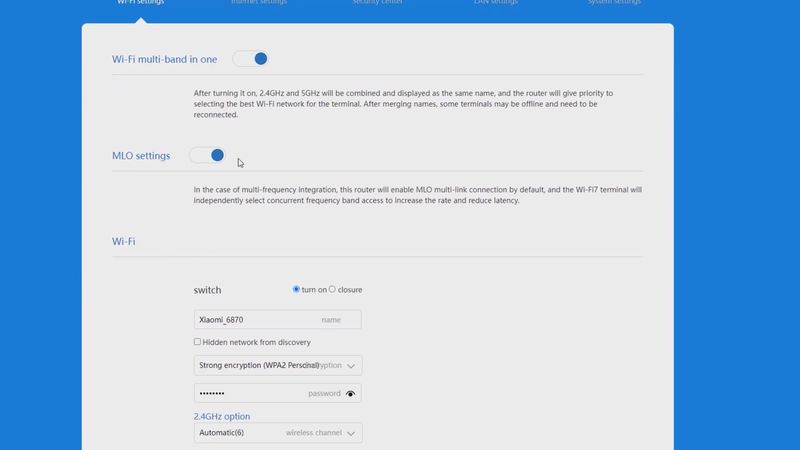
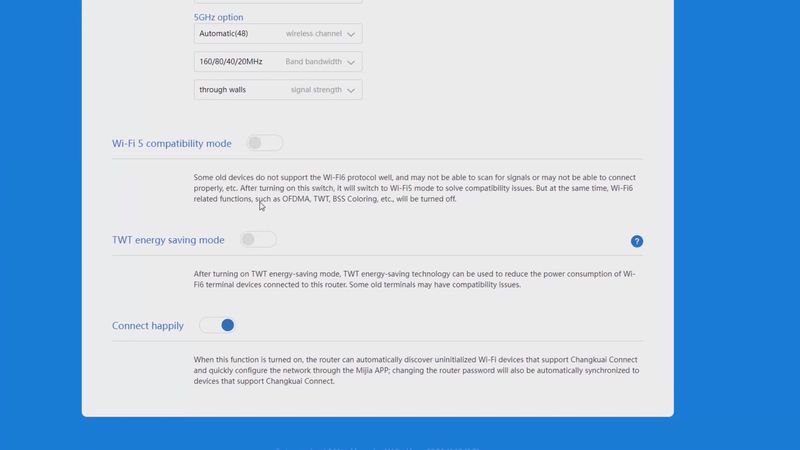
The common settings of the router include Wi-Fi multi-band in one, MLO settings, Wi-Fi settings, Wi-Fi 5 compatibility mode, TWT energy saving mode and connect happily.
There are also wired Internet settings available, as well as security center, LAN settings, and System settings.
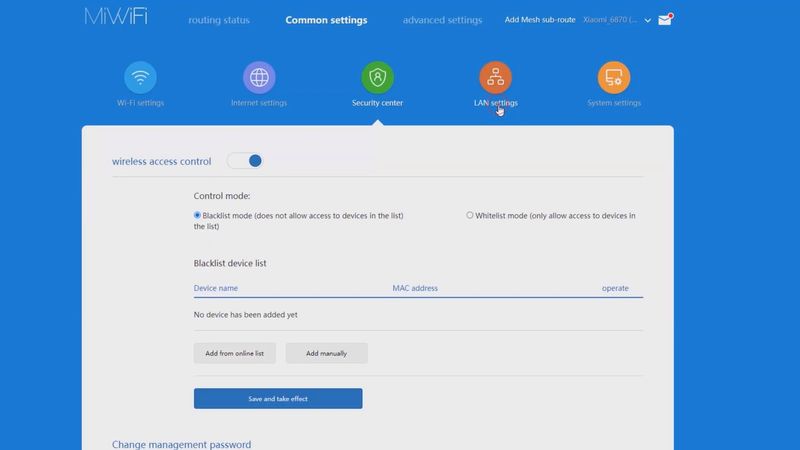
I don’t usually go into Advanced settings, but here you can find QoS intelligent speed limit, DDNS, Port forwarding, VPN, and Network port customization.
Mobile App
By the way, you can also use the app on your smartphone to configure the router.
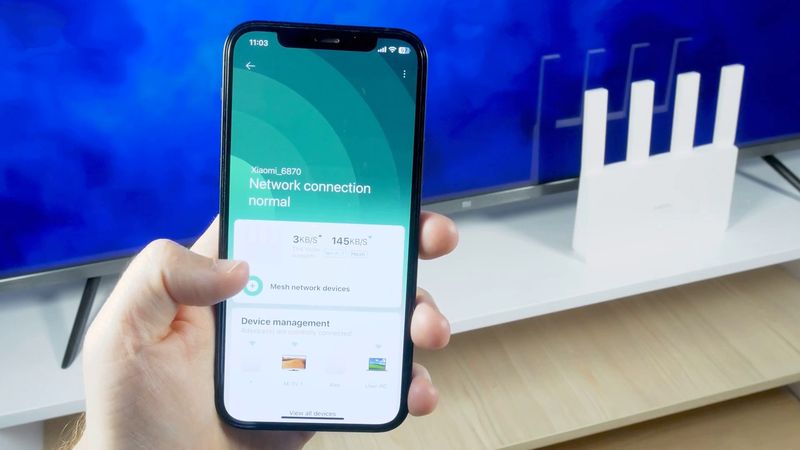
Like other Xiaomi devices, the Xiaomi BE3600 supports Mi Home app.
It is very simple to add the router to the app. Just click on the Plus icon, then scroll down and find the Router section.
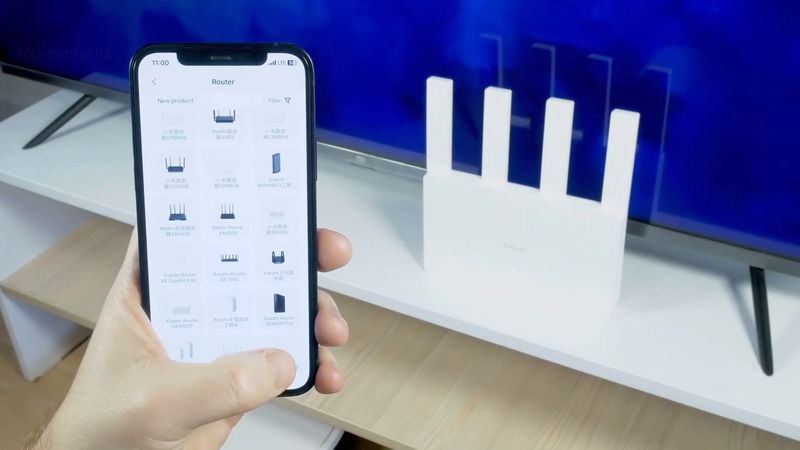
Wow, I didn’t even know that Xiaomi has so many different routers. Xiaomi BE3600 is the last one on this list because it is the latest router of the Chinese company right now.
After that, just follow the instructions on the screen.
You know, I even think that the mobile app is more convenient than the admin panel in the browser. At least because it is in English.
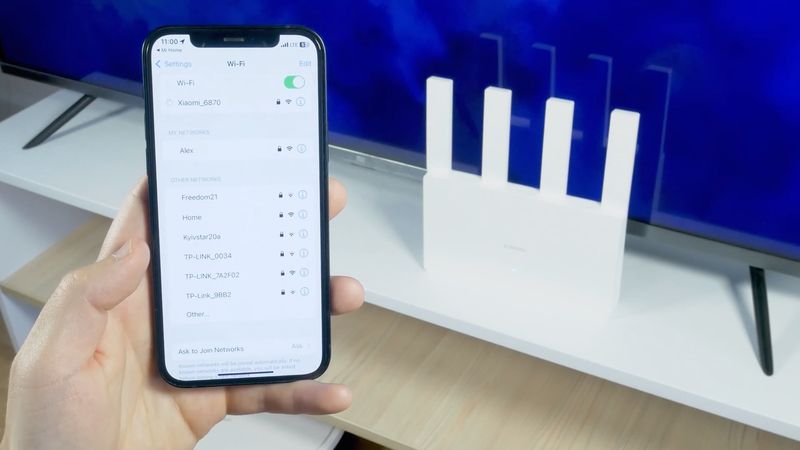
First, we can see an image of the router, as well as its download and upload data rate.
It also says here that the router supports Wi-Fi 7 and Mesh.
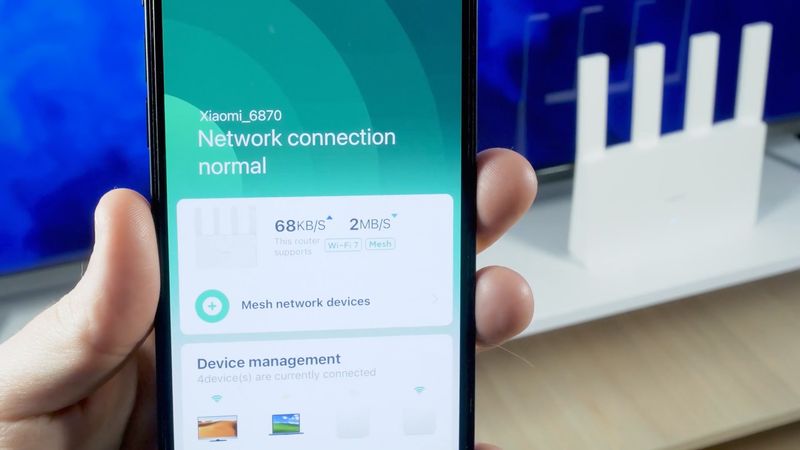
We can also manage connected devices, wireless Internet settings, router settings, router optimization, and router apps.
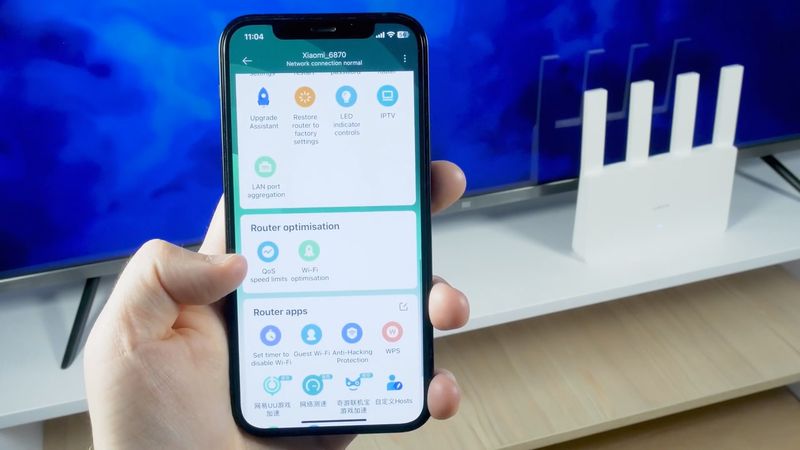
By the way, before testing the data rate of the Xiaomi BE3600, let’s run Wi-Fi optimization in the app.
Now we are ready to test the router.
Speed Test
You know, I only have 100Mbps connection at home, so I am completely satisfied with my 3 years old Xiaomi Wi-Fi 6 router.
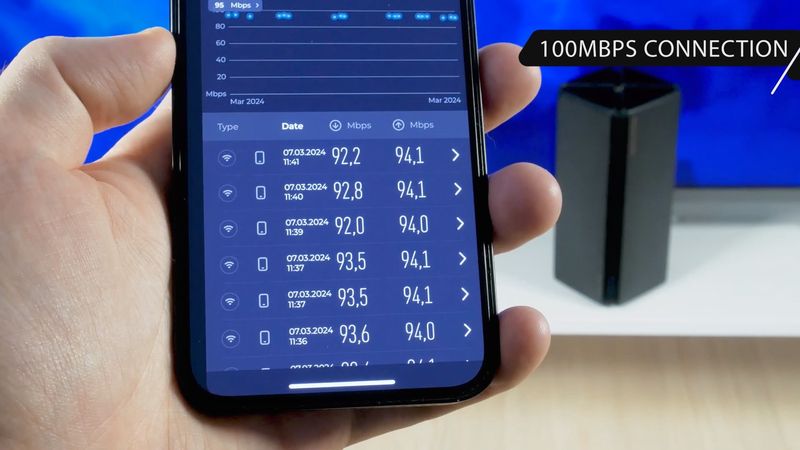
I know that Wi-Fi 7 standard supports up to 40Gbps, but I don’t even have 1GBps internet speed.
However, I want to compare the Wi-Fi coverage of the new Xiaomi BE3600 and my old Xiaomi AX1800 router.

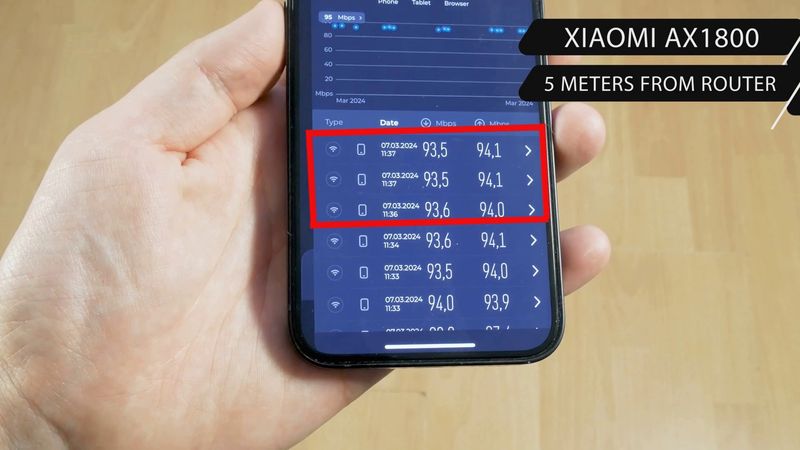
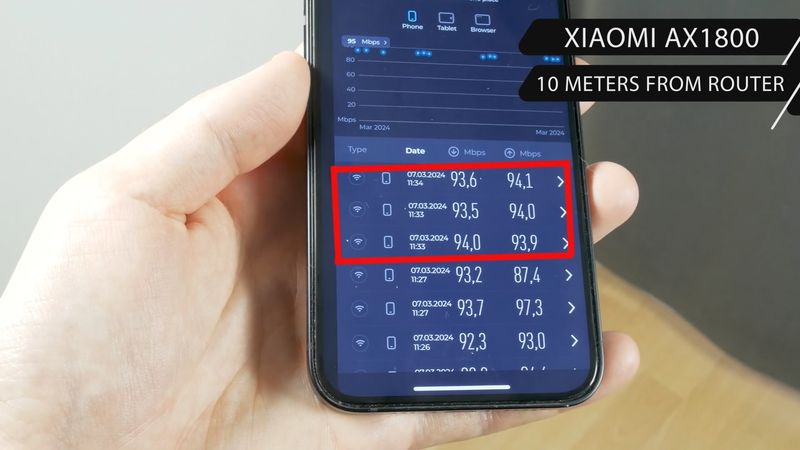
As you can see, the download and upload speeds of my old router are the same throughout my apartment. That’s why I say that I am completely satisfied with it.
However, now, let’s test the Wi-Fi coverage of the new Xiaomi BE3600 router.



The new Xiaomi Wi-Fi 7 router also has very good coverage. The data rate even at the farthest point in my apartment is the same as near the router itself.
However, I still want to know what is the maximum data rate of the Xiaomi BE3600 router. There is a special program that creates a local server on PC to which we can connect from any device and test the maximum Wi-Fi speed. I will connect to the server from my smartphone.
First, let’s test the Wi-Fi 6 router.
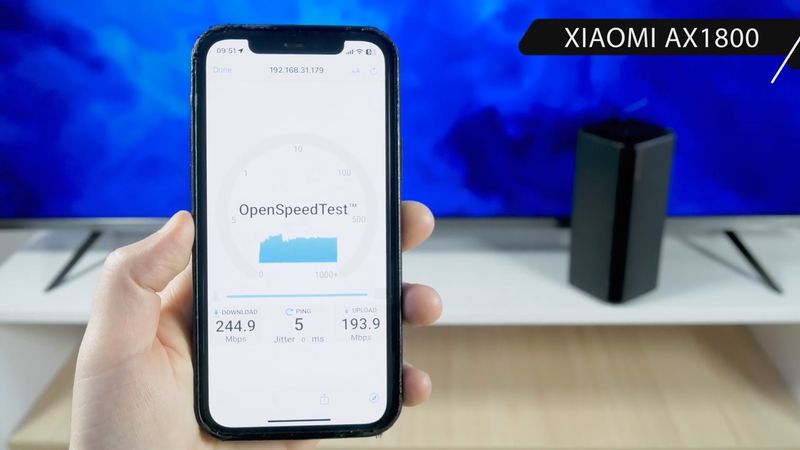
The download speed is 244 Mbps and upload speed is 193 Mbps.
Okay, what about the Wi-Fi 7 router. Let’s do the same test.
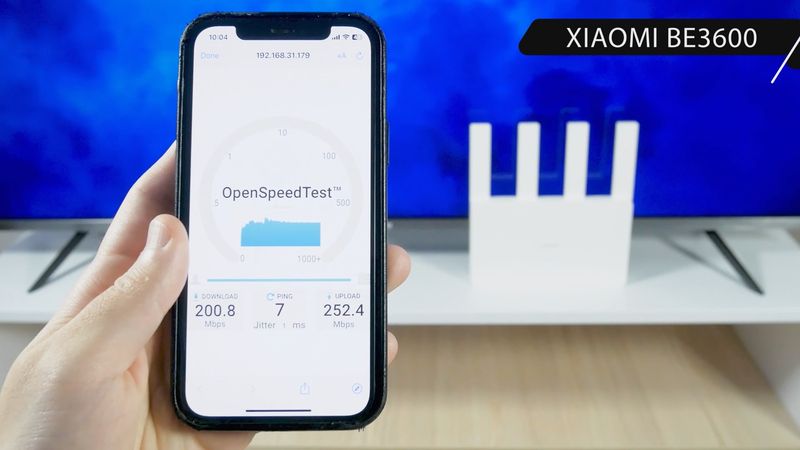
The download speed is 200 MBps, and the upload speed is 252 MBps.
It is strange, but the data transfer speed of the new Wi-Fi 7 router is a little lower than the Wi-Fi 6 router. Perhaps this is because the iPhone 12 only supports Wi-Fi 6 standard.
Conclusion
So, the Xiaomi BE3600 is positioned as the most affordable Wi-Fi 7 router on the market now, but I didn’t see its advantages. This is most likely because I tested Wi-Fi speed on my iPhone 12, which doesn’t support Wi-Fi 7.

By the way, the Xiaomi BE3600 router doesn’t support 6GHz band, so I’m not sure whether it is a real Wi-Fi 7 router. How do you think? Write in the comments below.




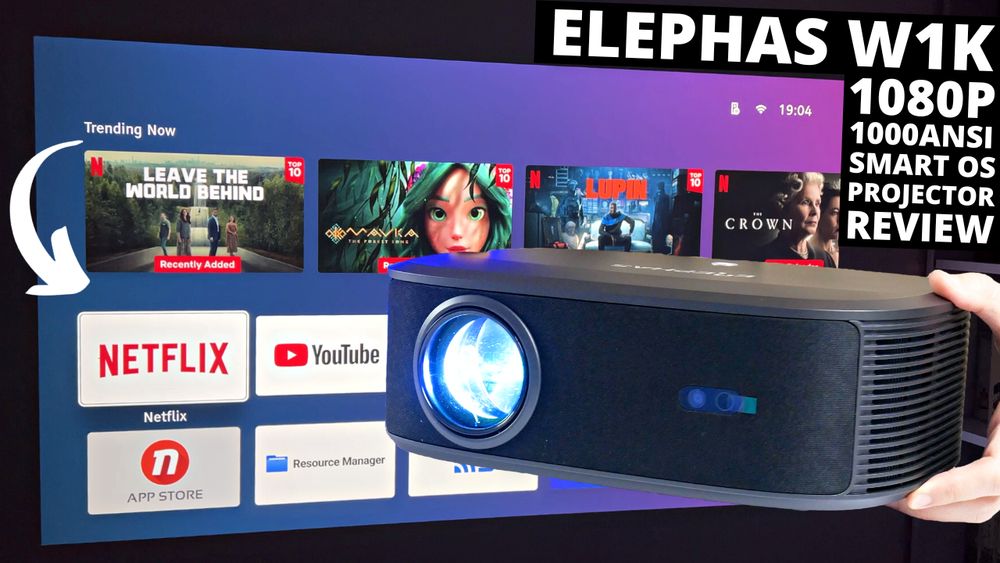




Discussion about this post