Modern smartphones have good stabilization when shooting video, so a simple gimbal has become less useful. However, just like smartphones, gimbals are evolving and getting new features that make video shooting on a mobile device more convenient and better quality.
For example, the new AOCHUAN S2 gimbal has a 3-axis design, manual focus and zoom control, integrated fill light, integrated extension rod, built-in microphone, and even OLED display.
I think this is the most advanced smartphone gimbal I’ve ever tested, but let’s see if it really helps you shoot quality video.
AOCHUAN Smart S2 Gimbal Stabilizer - Amazon
Unboxing
The box of the new AOCHUAN S2 smartphone gimbal is quite large. There is a gimbal with a smartphone, and shimmering S2 on the front of the box.
All the features of the gimbal are listed on the back of the box. We will talk about all of them in this article.
Inside the box is a quick guide on how to download the app, mount and level the mobile phone, switch on the gimbal and connect it to Bluetooth, etc.
Then we have a strong carrying case. Please note that only a few gimbals come with a carrying case, although I find it very useful, because you can put the gimbal and accessories inside instead of carrying them in your hands or in a box.
By the way, the case of AOCHUAN S2 is not only durable on the outside, but also very pleasant to the touch on the inside.
So, here we have a gimbal, a tripod, and a box with charging cables, such as USB-C to USB-C, USB A to USB-C and USB-C to Lightning.
There is also a user manual in the side pocket.
As you can see, there is not a lot of stuff in the case, but that’s all you need to use the gimbal.
Design
The first impression when you take the AOCHUAN S2 gimbal in your hands is that it is made very well. It looks like the 3-axis mechanism is made of metal, while the handle is plastic. The handle also has a nice, rubberized coating for a comfortable and secure grip.
You know, the AOCHUAN S2 is a smartphone gimbal, but it is not pocket. Firstly, it doesn’t fold, and secondly, it weighs quite a lot – 650 grams. If I mount my iPhone 12, the weight is 850 grams.
As you can see, a case is a must for this gimbal because you will not be able to put it in your pocket or carry it in your hand all the time.
Tripod
The tripod is made of plastic, but it has the same rubberized material as the gimbal handle.
The tripod is installed very simply by screwing it into the bottom of the gimbal.
Extension Rod
Another feature of the AOCHUAN S2 is an extension rod. It has a maximum length of 220mm. So, you can use a gimbal as a selfie stick.
You can also mount the gimbal on a tripod, and then extend the rod to raise the smartphone to the right height to shoot yourself.
Smartphone Mount
As for installing the smartphone into the gimbal, first, you need to unlock the buckles of the tilt axis and roll axis.
After that, turn the motor with logo icon to the front, and make sure that the tilt-axis motor stays on the right side, like this.
Now, pull apart the mobile clip, and then fasten a smartphone into the clip. Your smartphone camera should stay on the left side.
The next step is to adjust the position of the roll axis. When the gimbal is switched off, the smartphone must be parallel to the ground.
Now, you can turn on the gimbal by pressing the power button on the handle. Done!
Before we move on to connecting the gimbal to your smartphone and the app, let’s take a closer look at it.
OLED Display
First, we can see a small OLED display on the gimbal. The screen shows the battery level as well as the gimbal mode, such as Pan Follow, Follow, Lock, and POV.
By the way, modes are changed by pressing the joystick.
Joystick
You can also use the joystick to rotate the gimbal right, left, up and down.
A double click on the joystick recenters the smartphone.
Power Button
There are also two buttons under the joystick: photo/video button and power button. A long press on the power button turns on/off the gimbal.
A single press on the power button turns on the fill light. You can also change the brightness with another press of the power button.
Fill Light
You know, the light is very bright, much brighter than my iPhone flashlight.
I think it is a great solution for shooting videos or photos in low light or even total darkness.
Record Button
As for the record button, a single click allows you to take a photo or video, while a double click switches between front and rear camera.
However, it only works in the AOCHUAN app.
AB Button
There is an AB button on the right side of the handle. A single click on this button sets A location or starting point. A double click sets B location or finishing point. When you triple click the button, the gimbal moves from the A to B locations.
Pressing five times stops the movement.
Finally, a long press on the AB button allows you to enter or exit the AB settings on the display.
There is also a USB Type-C port next to the AB button.
Battery
The AOCHUAN S2 gimbal is equipped with a large 6400mAh battery.
The manufacturer claims 20 hours of standby time. The battery life with active use is shorter, but I think you can expect at least 14 hours.
3rd Party Microphone
The new AOCHUAN gimbal features another USB Type-C port under the fill light.
It is designed for connecting a third-party microphone.
Built-in Microphone
A built-in microphone of the gimbal is located above the fill light.
Wireless Microphone
By the way, you also connect a wireless microphone from AOCHUAN to the gimbal. There is even a special cold shoe interface on the left side.
Trigger
Talking about the trigger button, you can hold it to activate Go mode.
A single click of the trigger button allows you to switch between portrait and landscape modes. Double click activates DM inception mode. Finally, a triple click of the trigger button activates selfie mode.
Focus Roller
I think I have talked about all the buttons of the AOCHUAN S2 gimbal except for the focus roller.
It is located on the left side. You can spin it to adjust the focus point.
AOCHUAN App
By the way, almost all the buttons of the gimbal work only in the AOCHUAN app. So let’s take a look at the app functions.
When you open the app, you are prompted to select a gimbal. Here we have Smart S1, XR, X, X Pro, XE, and finally Smart S2.
At this moment, the gimbal should already be turned on. When the gimbal is detected, just select it from the list.
Done! The AOCHUAN S2 gimbal is connected to the app.
Now, let’s take a look at the app’s functions.
First, we can see the Bluetooth connection, smartphone battery level and gimbal battery level in the left top corner.
In the center, we can see information about the video recording duration and microphone.
Using the buttons on the right side of the screen we can flip the camera from front to back, choose a follow mode from face tacking, body tracking, object tracking and other app tracking, press the button to record a video and go to the gallery.
You know, there are many shooting modes available in the AOCHUAN app, such as long exposure, trajectory delay, timelapse, slow motion, video, photo, panorama, hitchcock, inception, movie, and moves.
Using the buttons on the left side of the screen, you can return to the home screen, change video resolution, and go to the settings menu.
Here, we can select timing close, 3 seconds or 10 seconds.
Then, there is a flash close, flash on and flashlight.
The camera settings include selfie mirror, Bluetooth microphone and Lock Face Tracking.
The gimbal settings only have firmware upgrade and parameter settings, such as follow the handle speed, joystick speed, joystick reverse, follow mode, manual rotation speed, and attitude fine-tuning.
If we go back to the previous menu, we also find grid, anti-shake, expert mode and lens.
The last three functions in this menu are horizontal line, horizontal adjustment and zoom speed.
So, there are a lot of settings in the app, but the gimbal modes are only changed using the joystick and the buttons on it.
Let’s see how the gimbal modes work.
Gimbal Modes
As I already said, there are four gimbal modes available.




Then, you can press and hold the trigger on the handle to use Go Mode.
A tracking feature is available in the app. You know, face tracking works very well. Even obstacles like tree branches are not a problem.
Finally, you can use templates in the app to make interesting videos, such as Inception and Hitchcock.
Conclusion
So, first, the AOCHUAN Smart S2 gimbal does a great job with its main function – stabilization. There are four gimbal modes available for shooting video in the spot or on the go.
I also like how the tracking feature works. Now you don’t need a second person to film you. Just mount the gimbal on a tripod and the camera will move behind you.
To be honest, I haven’t tested the built-in microphone, but I think it is a very useful feature for vloggers. In addition, you can connect an external microphone to the gimbal.
Finally, the AOCHUAN Smart S2 has a very bright fill light that allows you to shoot video in low light conditions.
So, the AOCHUAN gimbal is a must-have device for all beginners or even advanced content creators on YouTube, TikTok, Instagram and other social media.
















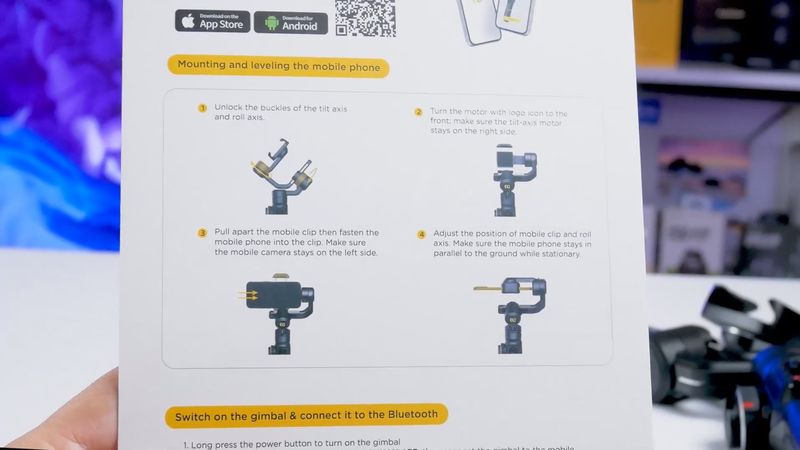














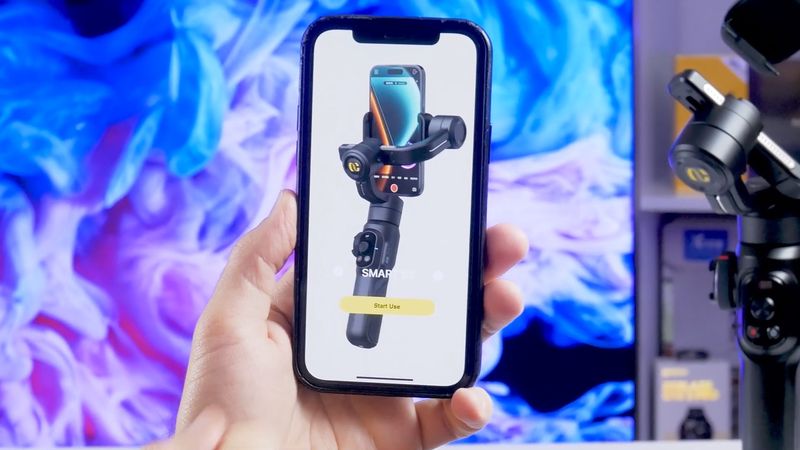
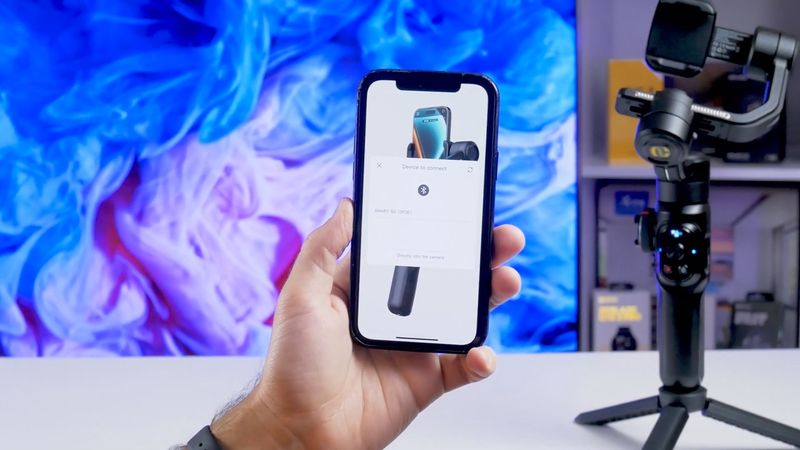
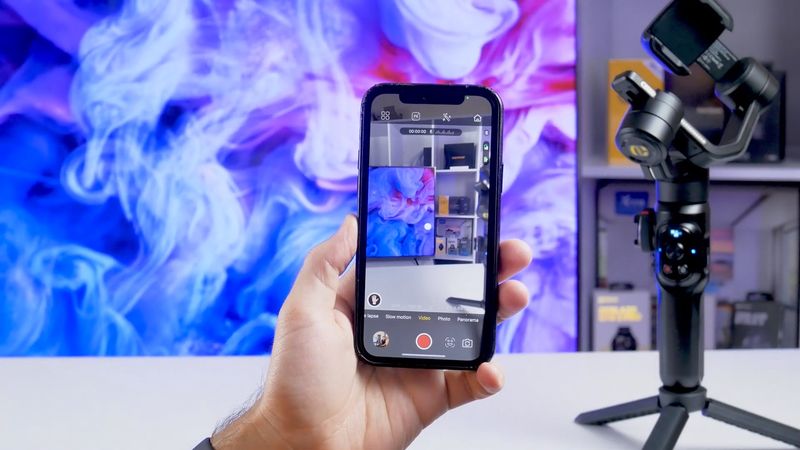
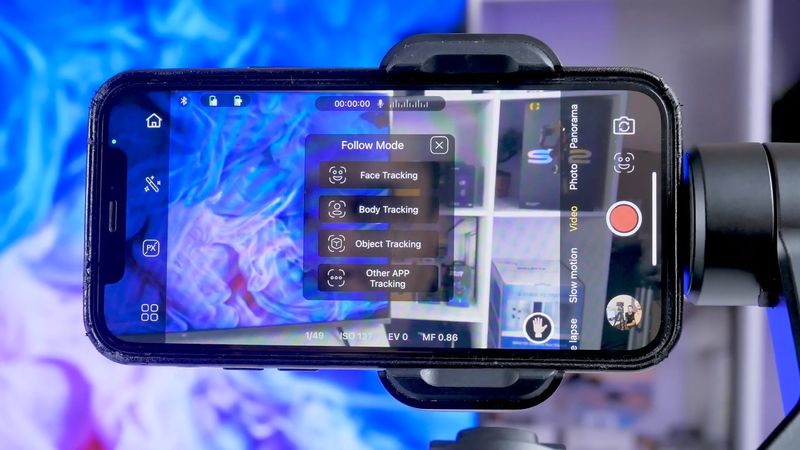
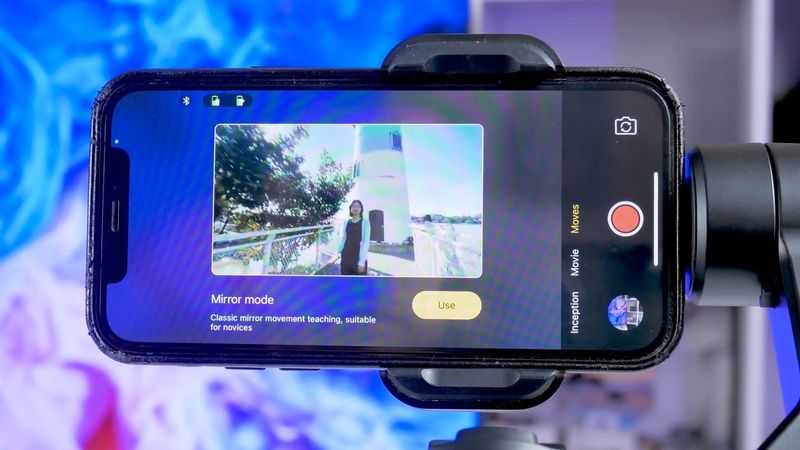
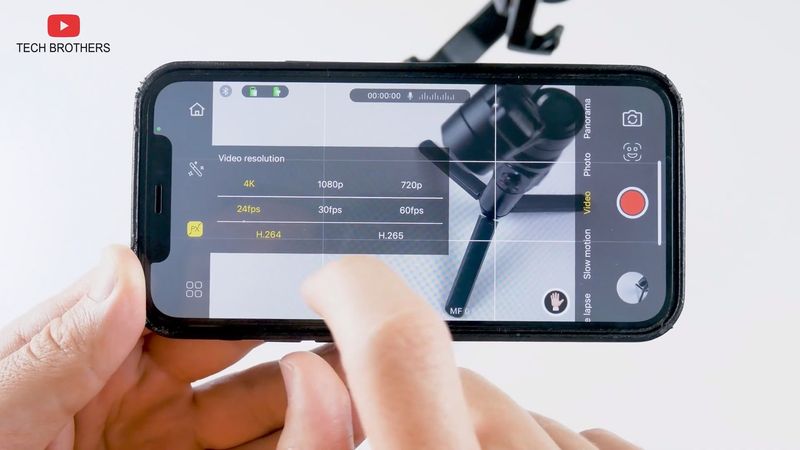

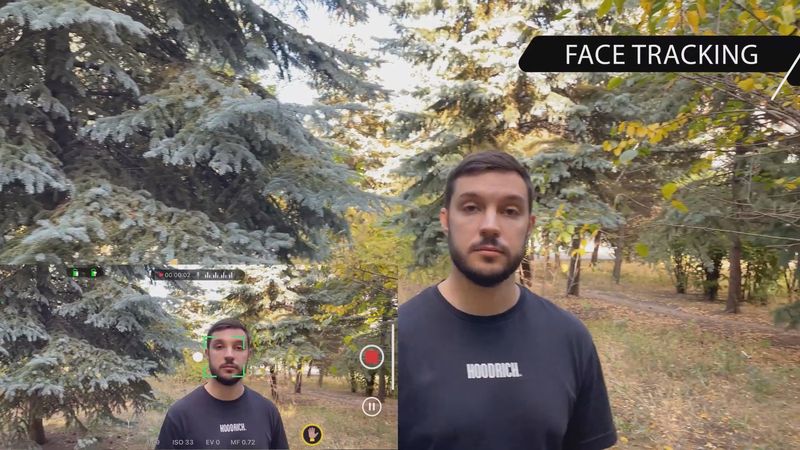
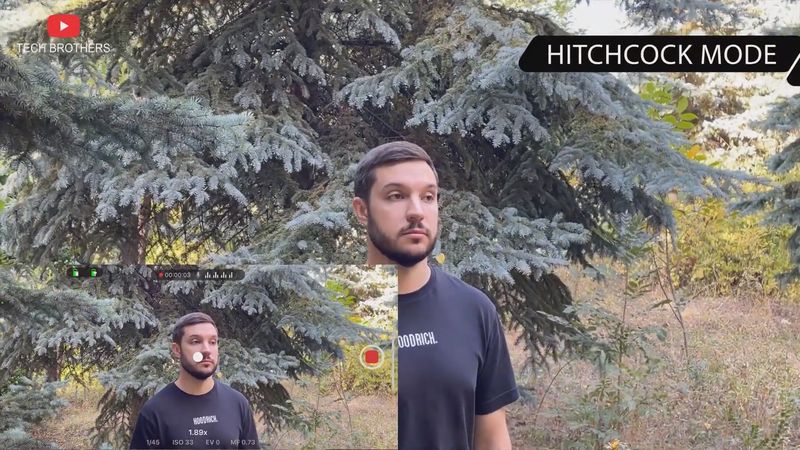



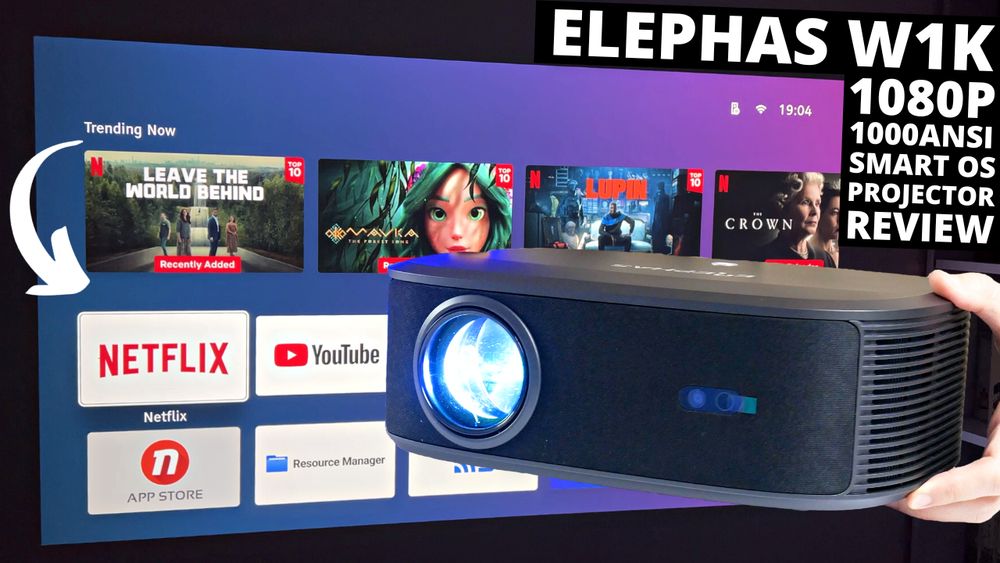




Discussion about this post