In today’s article, we will talk about a smart door lock from ELAMOR brand. I have M22 model with Bluetooth support.
You know, this door lock caught my attention because it has many ways to unlock, such as mechanical keys, passcode, and even app unlock.
So, let’s do the unboxing, and see what comes in the package. We will also talk about how to install the door lock and the functions of the mobile application.
ELAMOR M22 Smart Lock with Bluetooth - Amazon
Unboxing
So, the new ELAMOR M22 door lock comes in this box.
We can see the main features of it on the side, such as zinc alloy, mechanical keys and password.
Inside the box, there is a user manual, and a layout of how to properly install a door lock. We will talk about installation a little later.
Then, there is an interior assembly of the door lock, touch keypad assembly, mounting plate, deadbolt latch, deadbolt strike plate, buckle box, and the screws of different size. There are also two entry keys in the package.
Nothing is clear yet, but we will figure it out.
Installation
In a user manual, I found a components list. Here we see how to assemble a door lock.
There is also an installation guide in a user manual.
First, you need to prepare the door and check dimensions. This is a very important step, because I just found that I couldn’t install a door lock, because the thickness of my door is about 80 mm. ELAMOR M22 door lock is designed for doors with a thickness from 35 to 50mm.
Step 3 is installation of exterior assembly, and step 4 is installation of interior assembly.
Finally, you need to install the batteries and perform the door handing process.
As you can see, installation is quite simple.
How to Use
Now let’s see how to use the door lock. When you have already installed the lock, and it is powered on, you see the light indicator, as well as touchscreen keypads to enter the password, and lock/unlock keys.
The factory default password from ELAMOR M22 is 123456.
Change Master Code
You can change the master code. For that, enter the default password from 1 to 6, then press the unlock key, and now press the key with number 4, and enter the new master code. For example, 147 258. Press the unlock key again.
Once again, enter the new master code to confirm it, and press the unlock key.
That’s all!
Now, you have a new master code.
Add User Code
You know, ELAMOR M22 supports up to 50 user codes.
Let’s see how to add the new user code.
First, you need to enter the master code, and press the unlock key.
Now, press the key with number 1, and press the unlock key again.
Next, select any key that stands for User ID, and press unlock key.
Finally, enter the password from this User ID, for example, 2 5 8, 1 4 7. Press the unlock key.
Enter the same password to confirm it, and press the unlock key. That’s all!
As I already said, you can add up to 50 user codes to this door lock.
By the way, you can also add the user codes or the family members through the app on smartphone. Let’s install the app and take a look at its functions.
App
The application is called Smart Life, and it is available on Android and iOS devices.
As I already said, I have a Bluetooth version of ELAMOR M22 door lock, so I need to turn on the Bluetooth on my smartphone.
Then, tap the Plus icon in the top right corner to add a new device.
Wait a little until the door lock is automatically detected.
The door lock has a strange name by default, but you can rename it.
So, in the app, we can press the unlock and lock buttons.
Add New Family Member
Then, we can open the Member Management menu to add a family member. When you add a new member, they will have access to the door lock in the app.
If you want to remove a member, you need to select Home in the upper left corner and go to Home management.
Here you will see all the family members. Just select one of them, and remove it.
Set up a new password
OK, we talked about adding family members, but you can also assign passwords to them.
For that, click on the Set button, and go to the Password Management.
Now, press Add password, and select a user.
Enter a new password, and tap Save button.
That’s it! Now you can enter the new password on the door lock touchscreen to unlock it.
Dynamic Password
ELAMOR M22 smart door lock also supports dynamic codes. You just need to click on Get Dynamic Code, and tell the code on the screen to the person who wants to open the lock.
Please note that the code expires after 5 minutes.
Temporary Code
Finally, you can set up a temporary code. It is not the same as a family member, because the user with a temporary code doesn’t have administration functions in the app.
So, first, open the Member Management menu, and under the Others, press on the Add it now button.
Now, you can add the nickname to this member.
You can also turn on/off a password management, unlock with mobile phone and dynamic password management to this member. I think it is better to turn them off.
Now, set the time for this user, and add a password.
The password will be valid for the period of time you choose.
So, I can say that the app is the main feature of ELAMOR M22 smart door lock, because the control is intuitive.
Mechanical Keys
By the way, I forgot to mention the easiest way to open the lock.
You can simply insert a mechanical key to open the lock. The good old unlocking method.
Battery
Finally, let’s talk about battery of ELAMOR M22.
The new door lock is powered by four two A batteries. According to the manufacturer, the battery life on a single charge is 10 months.
By the way, a Wi-Fi version of this door lock has about 6 months of battery life.
Conclusion
You know, ELAMOR M22 doesn’t have a fingerprint unlock, but I don’t think it is that important, because you can use a passcode, mechanical key, or even the app on a smartphone.
The app makes it very easy to control the door lock. I think it is a big advantage of ELAMOR M22.



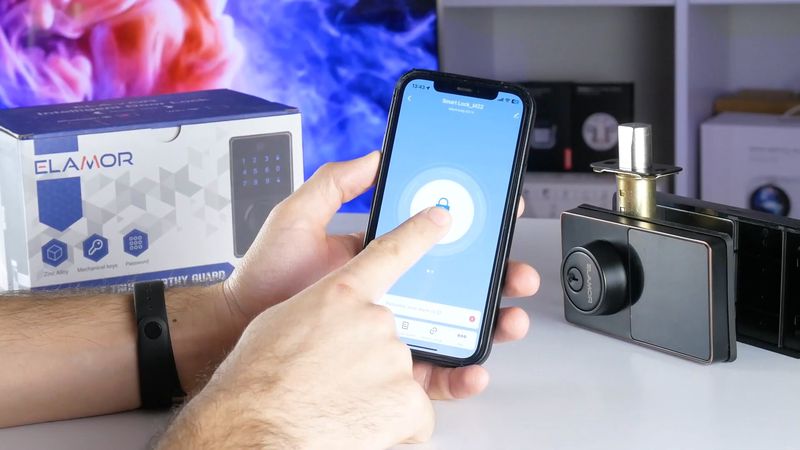





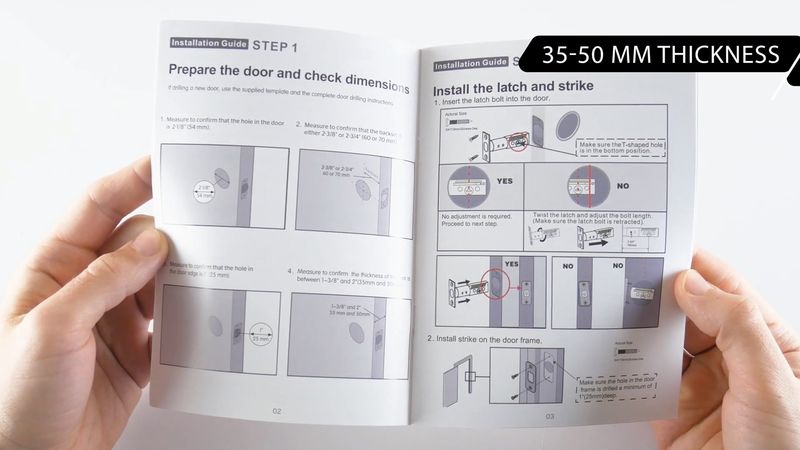


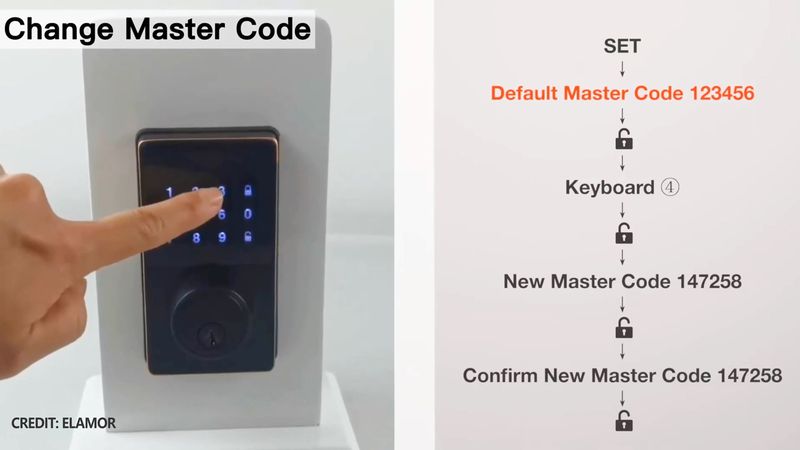
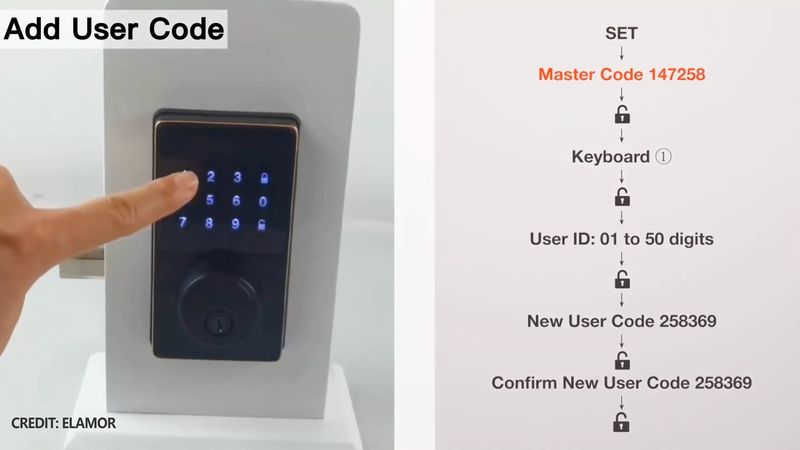
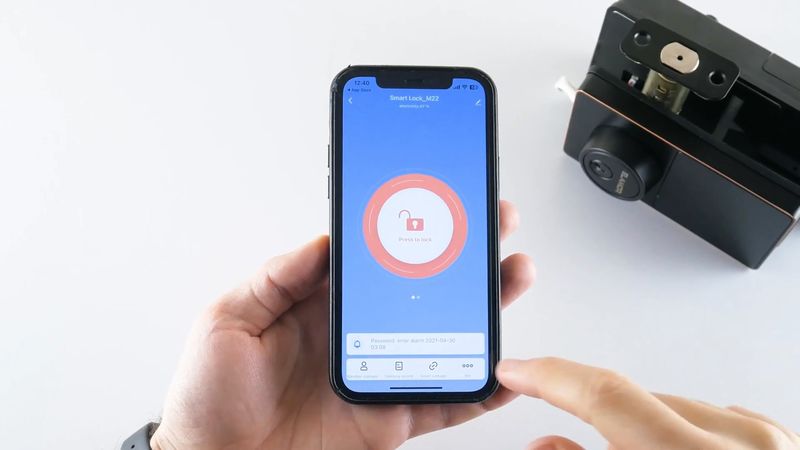
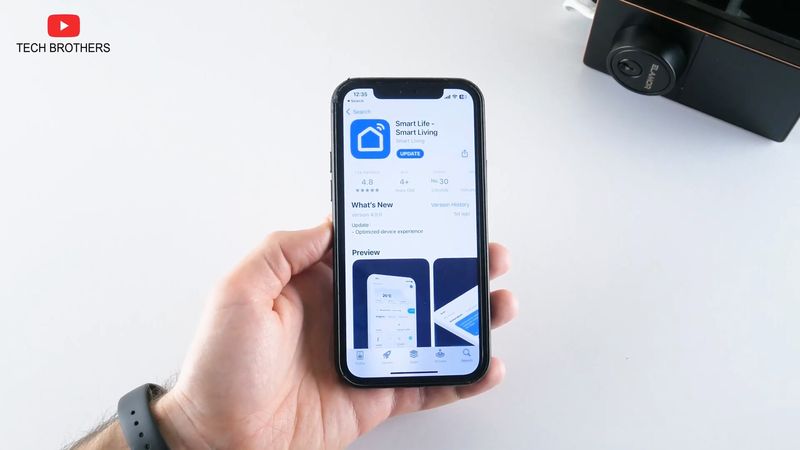
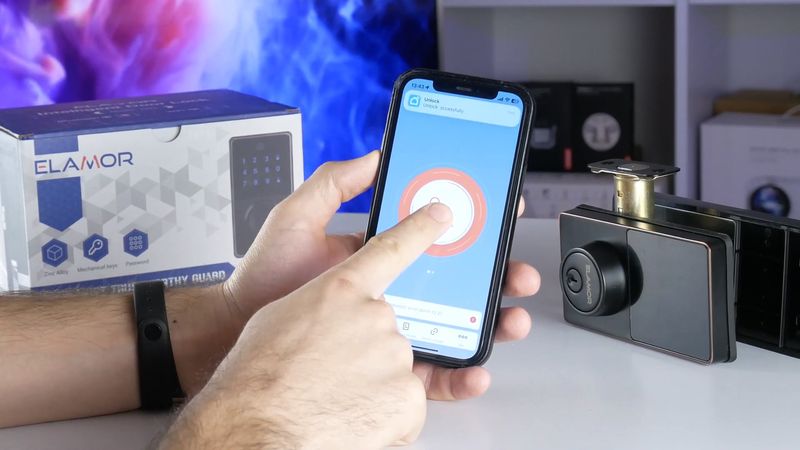
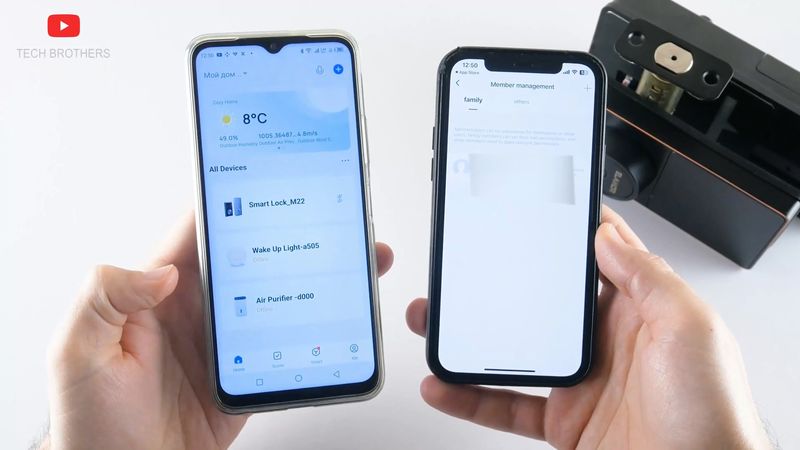
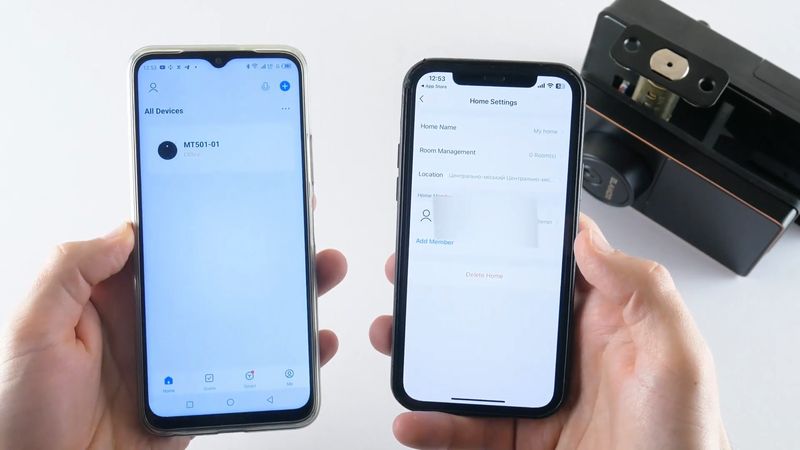
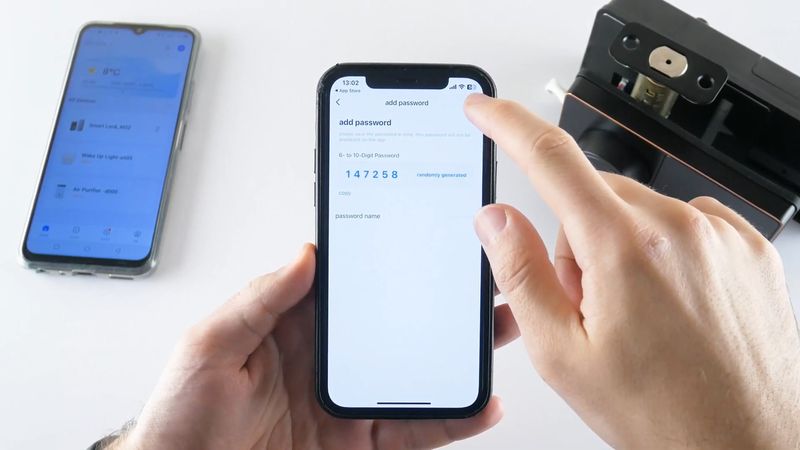
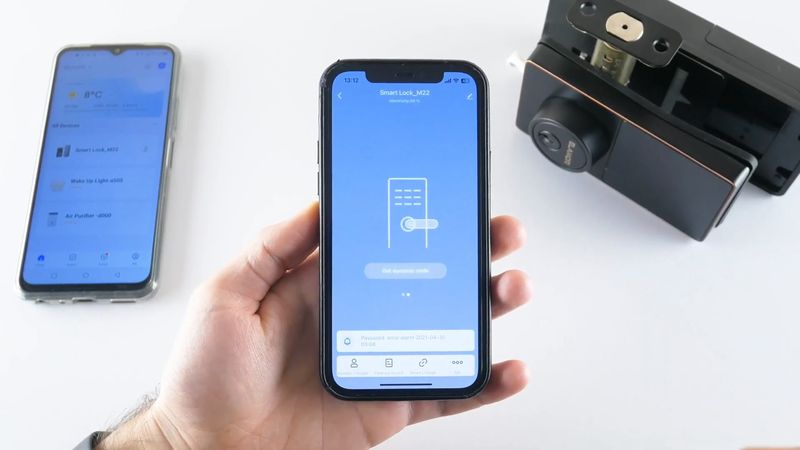
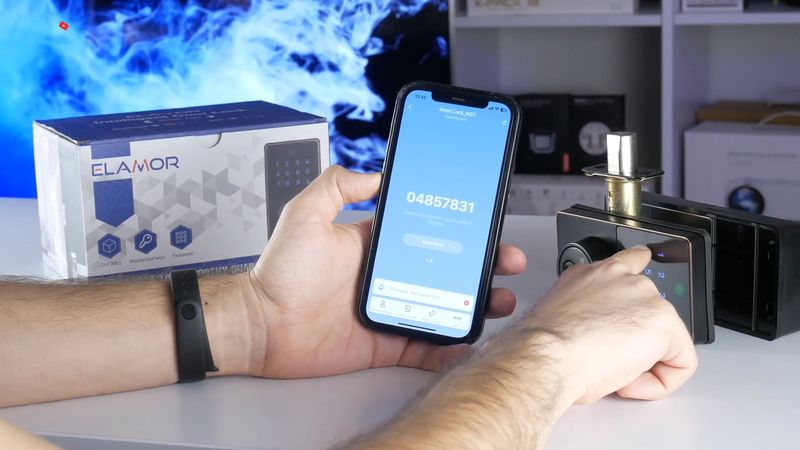
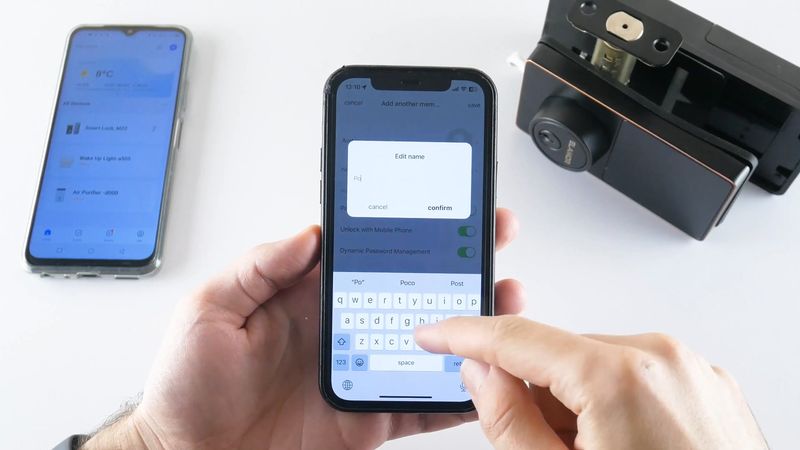
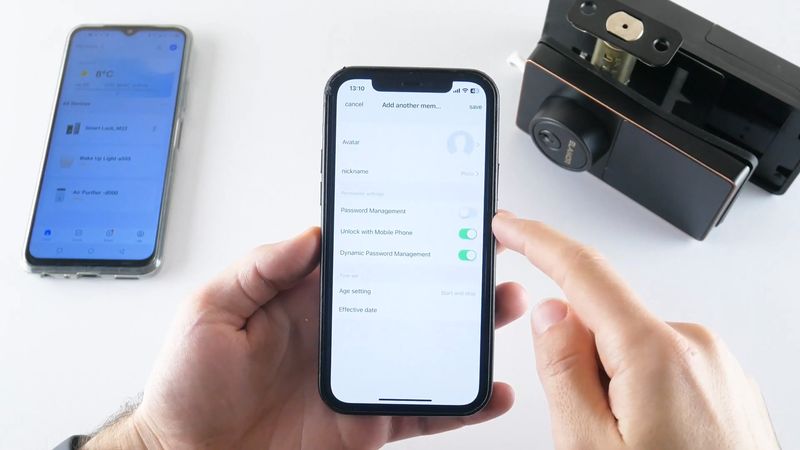







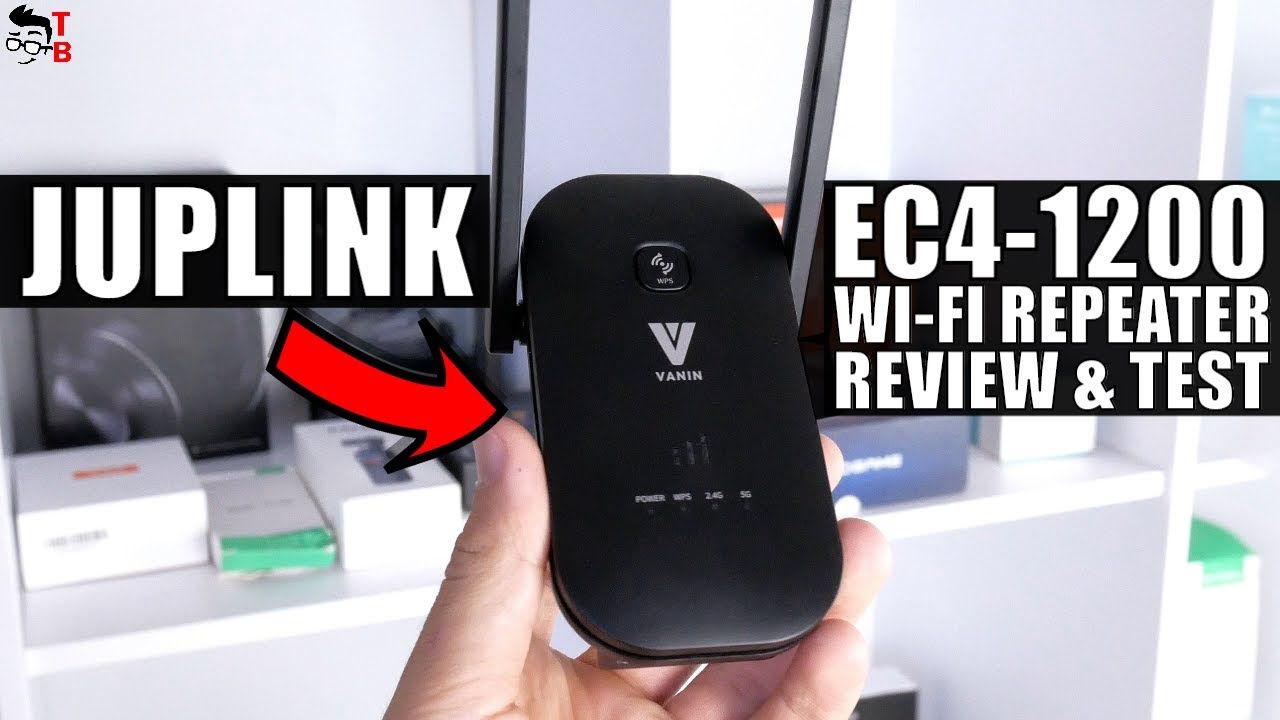

Discussion about this post