Today we have another projector from AAXA Company. You know, this is one of my favorite brands because they make really unique projectors.
We have already tested AAXA projectors with DLP displays and built-in batteries on our Tech Brothers YouTube channel.
However, the new projector AAXA SLC450 doesn’t have a built-in battery, and it uses a new Silicon Liquid Crystal Technology instead of DLP.
This is completely new technology to me, and I’m very interested in checking out the image quality.
The other features of the new AAXA projector include native 1080P resolution, 450 LED Lumens brightness, short throw ratio and Android operating system.
By the way, this is also quite an affordable projector. You can buy it for just $219.
So, let’s start the full review of the AAXA SLC450 projector by unboxing it.
AAXA SLC450 Short Throw Mini Projector - Amazon
Unboxing
You know, I like AAXA projectors because they don’t look like other cheap Chinese products. First, I like their packaging because we can read all the information about the projector on the box.
As you can see, AAXA SLC450 is a short throw mini projector.
On the back of the box, we can read all the specs of the projector.
If the specs are not enough for you, you will find the user guide in the box.
Then, there is a projector, power adapter, remote control, batteries, and a tripod in the box.
By the way, the tripod looks very thin, but it is sturdy. We will check it out with the projector a little later.
Design
You know, all AAXA projectors are compact, but this one is the most compact I have tested. Its dimensions are only 128 x 103 x 40 mm. It also weighs 383 grams.
It is a very compact projector, but I cannot call it portable because it doesn’t have a built-in battery.
Getting back to the tripod, given the size and weight of the projector, this tripod is more than enough. In addition, it is flexible, so you can position the projector at any angle.
By the way, if I was shown this projector without the logo, I would definitely know it was AAXA, because the design is very recognizable.
The AAXA SLC450 has a familiar rectangular shape of the previous models, such as AAXA M7 or AAXA P6X.
The body of the new projector is made of gray plastic with a blue line all around.
There is a lens and speaker on the front.
We can also see three fans on the side. I am now worried about the projector not being noisy. We will check the noise level a little later.
There is an IR receiver, TF card slot, USB port and LED indicator on the back.
The AAXA SLC450 has a power button, DC port, HDMI port and headphone jack on the side. There is also a focus adjustment wheel, but no keystone correction wheel. Most likely, the projector uses digital keystone adjustment in the settings. We will check this later.
The new AAXA projector has a touch control panel. I have already tested it, and it is very convenient to use if the projector is near you.
If you place it somewhere farther away, for example, on a shelf, you can use the remote control.
The remote is made of cheap plastic, but I am surprised to see a mouse cursor button. It is very handy for navigating in a browser or other applications.
So, first impressions of the AAXA SLC450 are very nice. Although the projector is lightweight and plastic, it is made with quality.
Now, let’s turn it on, and look at the operating system.
Operating System
During the first startup, we are prompted to select the system language. The most popular languages are available here.
The user interface of the AAXA SLC450 is the same as the previous projector I tested AAXA P6 Ultimate.
On the Home screen, we can see the model name of the projector SLC450.
Then, we can go to Streaming services, Files, and Inputs.
We will test Screen Mirroring and connect to Wi-Fi network a little later.
The AAXA SLC450 has an Office app to project documents to TV. However, first, you need to connect the projector to a Wi-Fi network.
The browser also requires a Wi-Fi connection.
There is a menu with all apps on the projector, such as browser, Android mirroring, YouTube, Bluetooth speaker, Settings, Multimedia Player, App Store, WPS Projector, Prime Video, Disney+, AirScreen, Netflix, AirPin, ESPN, HBO Max and Hulu.
As you understand, you need to connect to Wi-Fi to use most of these apps. Let’s do that.
Wi-Fi Connection
Go back to the Home screen and enter Wi-Fi Setup.
Now you can turn on Wi-Fi and refresh the available networks.
Finally, select your Wi-Fi network and enter a password from it.
That’s it!
Now you can go into the Office app and scan the QR code with a smartphone to project documents to TV.
You can also use the browser to visit websites, for example, our blog.
Streaming services are also available, such as YouTube, HBO, Disney+, Netflix, Prime Video and Hulu.
By the way, if you are missing some app, you can go to the App Store, and search for it there. It is not a Google Play Store, but there are still many apps available here.
Settings
Now let’s go to the Settings menu of the AAXA SLC450 projector.
First, we can choose brightness mode from Eco, Standard and Boost.
Then, we have wireless settings. I have already shown you how to connect to Wi-Fi.
The Advanced settings include Boot Signal Input, Boot App, Power-On Mode, Key Tone, Screen Saver, Screensaver Timeout Shutdown, HDMI control, and Restore Factory Settings.
After that, you can change the system language on the projector.
The Display or Projection settings have projection mode, zoom in/out, keystone correction, vertical correction, horizontal correction, corner correction, and keystone correction reset.
The AAXA SLC450 also supports Bluetooth, but we will check it out a little later.
The backup and reset function allows you to quickly restore factory settings.
By the way, if you go to the About section, you will see the Android 9.0 version, as well as 1GB of RAM and 8GB of internal memory.
If you want even more settings, press the button on the remote control.
Here we can change the brightness again, select image mode, color temperature, sound mode, surround sound, shutdown timer and projection settings.
Screen Mirroring
OK, now let’s see how to use Screen Mirroring on the AAXA SLC450 projector.
First, go to the Mirroring from the Home screen.
Now, you can select Android or iOS, depending on what smartphone you have.
There are many complicated settings here, but you just need to take your smartphone, go to Screen Mirroring and select the ATV_7 device. You may have a different name for it.
Now you can run any apps on your smartphone and watch them on the big screen, for example, Instagram or YouTube.
Bluetooth Connection
The AAXA SLC450 projector also supports Bluetooth, so you can connect wirelesses earbuds or external speakers to it.
For that, go to the Settings menu, Bluetooth, enable Bluetooth and search for new devices.
In my case, it is Apple AirPods. They have been successfully connected.
Bluetooth Speaker Mode
I was very surprised to see a Bluetooth speaker mode on this projector.
To be honest, I wasn’t expecting a high-quality built-in speaker in the AAXA SLC450, because it is very compact, so I didn’t see the point of using the projector as a Bluetooth speaker. However, you can do that if you want.
When your smartphone is connected to the projector and music is playing, you can turn off the screen to extend the lamp life.
Built-in Speaker Quality
You know, the overall sound quality of the AAXA SLC450 built-in speaker isn’t bad. It has a really good bass for such a small device. However, the volume is not enough for a large room.
Fan Noise
Remember I told you that the projector has three fans. I want to check the noise level.
So, it is about 53dB near the projector.
However, if you move 1 meter away, the noise level is 46dB.
You know, the AAXA SLC450 is not very loud, but it is not the quietest either.
Throw Ratio and Screen Size
One of the main features of the new AAXA projector is the short throw ratio.
I haven’t tested ultra-short throw projectors yet, so the AAXA SLC450 probably has the shortest throw ratio of any I have tried.
I placed the projector only 1.5 meters from the wall and got a 100-inch screen.
If you place the projector further away from the wall, for example, 3 meters, you get a 200-inch screen. That’s very cool.
Most other projectors make a 100-inch screen at 3 meters, while the AAXA SLC450 has a 200-inch screen.
Silicon Liquid Crystal and RGB LEDs
I have tested many budget projectors on our channel Tech Brothers, and most of them have 1LCD sensor. LCD stands for Liquid Crystal Display.
As for the new AAXA projector, it uses Silicon Liquid Crystal technology, as well as RGB LEDs. They are claimed to provide softer pixels, deeper blacks and sharper clarity.
The contrast ratio of the AAXA SLC450 is 1000:1.
I think the colors are really good for such a compact projector.
Native Resolution
By the way, I connected my laptop to the projector via HDMI cable. We can see the 1080P HD resolution in the corner of the screen.
The manufacturer also claims the native resolution of the AAXA SLC450 is 1080P.
However, if you look very close at the projection, you can see pixelization, especially on the text or logo of our YouTube channel.
Nevertheless, the image is clear around all edges.
Brightness
The brightness of the AAXA SLC450 projector is 450 LED lumens.
I think this is enough for a budget projector. A night city or a thunderstorm looks very good.





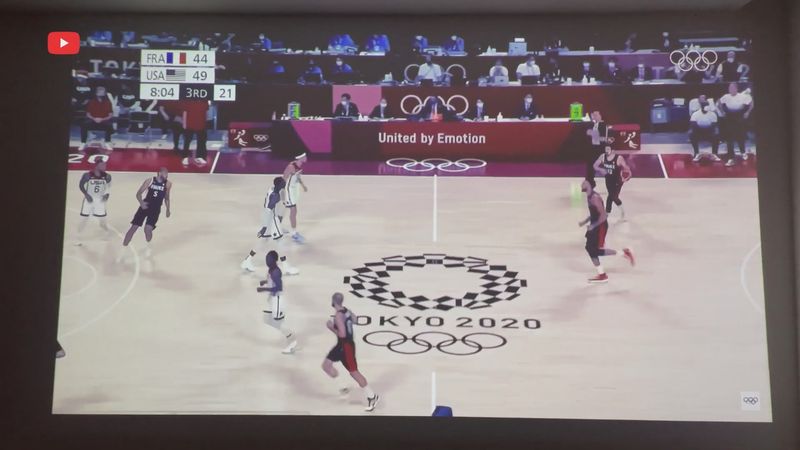


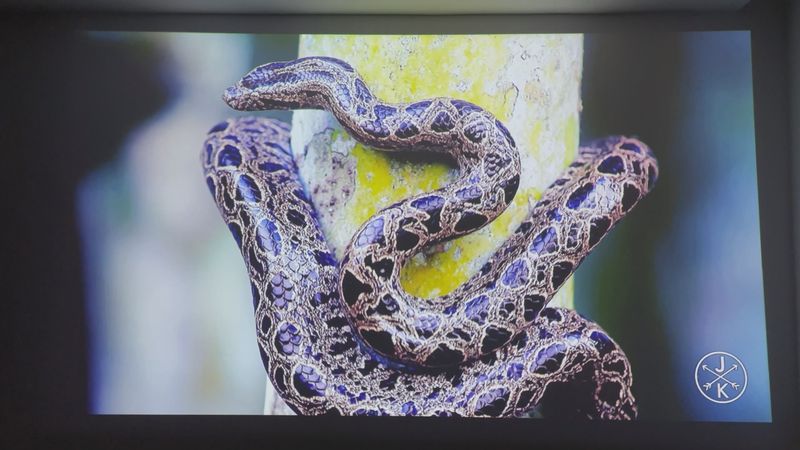
Light On/Off
If you want to watch the projector in a room with light, you will get an image like this.


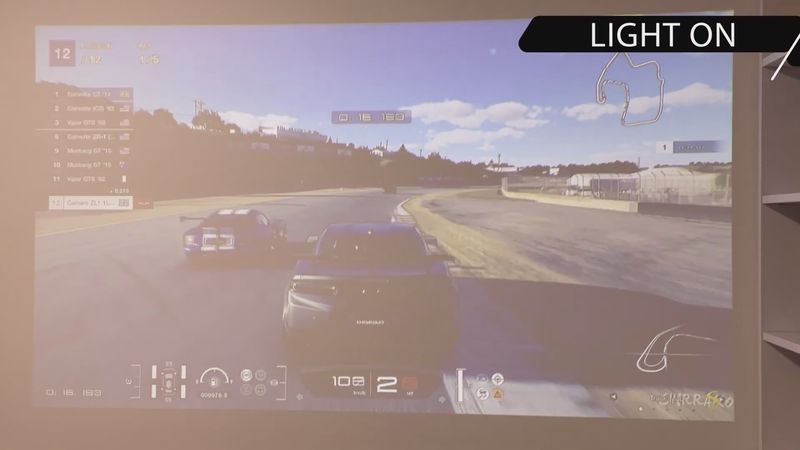

Overall, the projection is visible, but it is still better to provide the darkest possible environment.
Conclusion
So, to summarize, let me tell you what I liked about the AAXA SLC450 projector and what could be improved.
First, I like the compact size of this projector. Although it is not portable because it doesn’t have a built-in battery, it is convenient to carry around.
The image quality, colors and brightness are very good for a budget projector.
However, I was most surprised by the throw ratio. Even in a small room you can get a big screen.
You know, the AAXA SLC450 has an Android operating system with App Store and popular streaming services, but I would like it to have an Android TV or Google TV. You can do this by connecting the TV stick.
I also miss the volume of the built-in speaker, although its quality is pretty good. If you wish, you can connect external speakers to the projector.


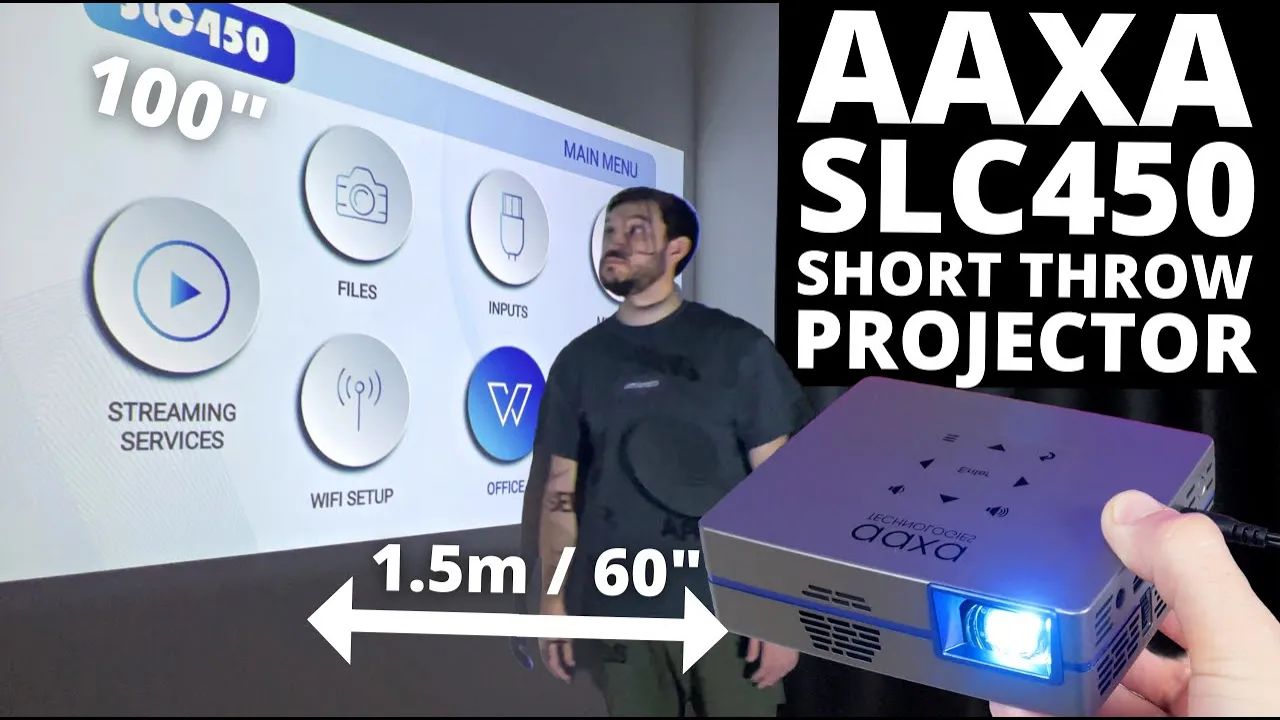



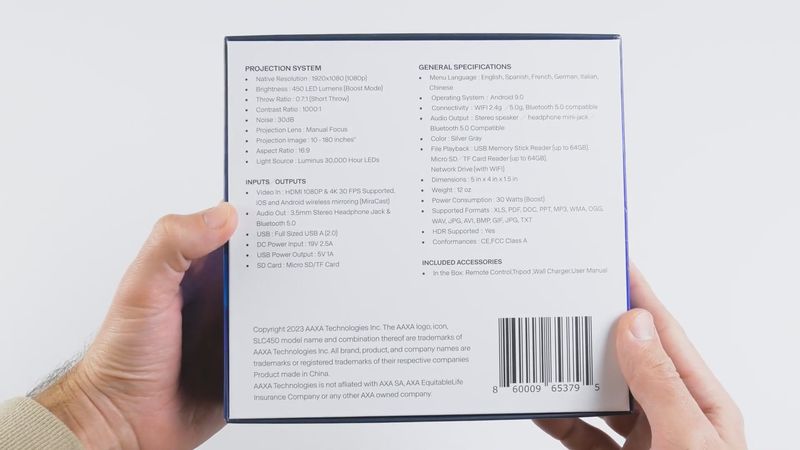










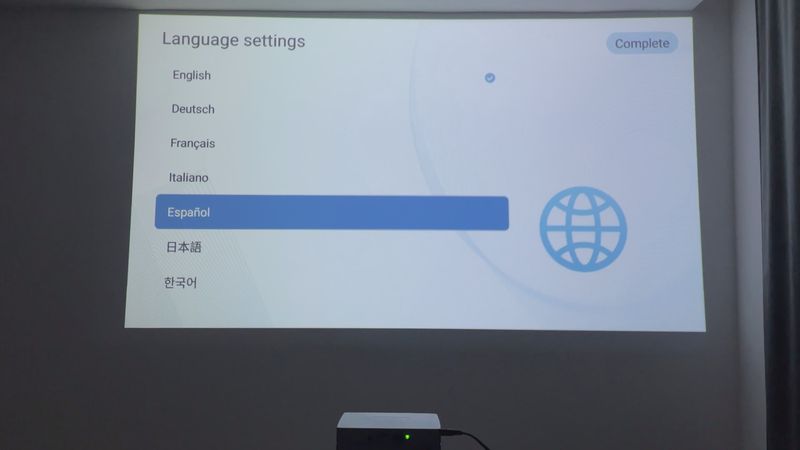

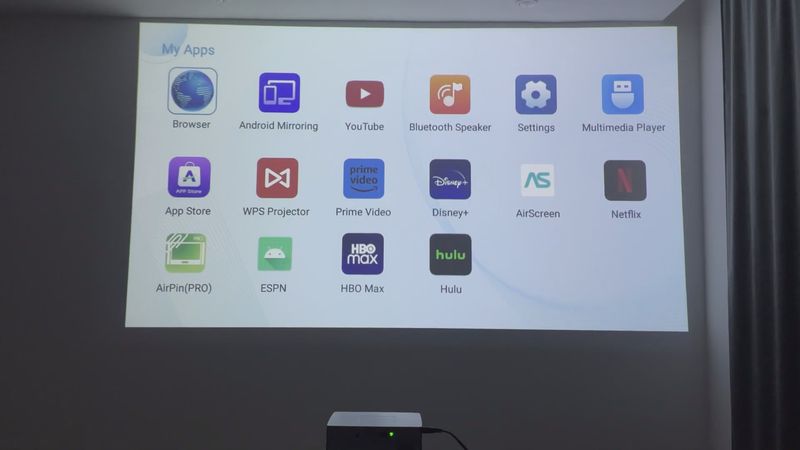
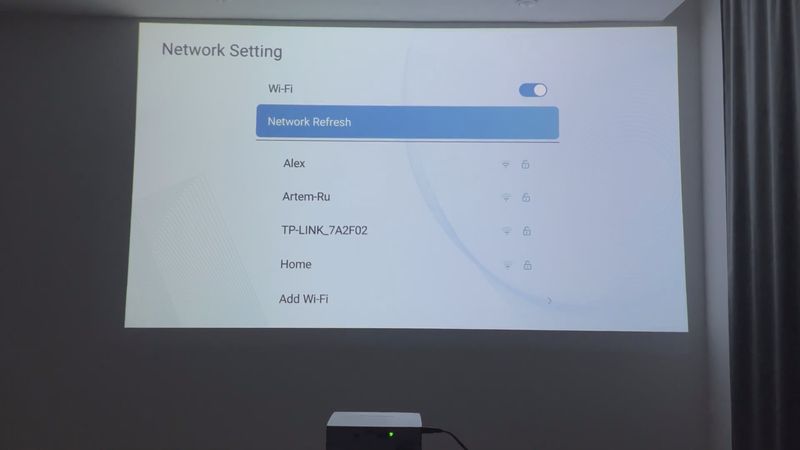
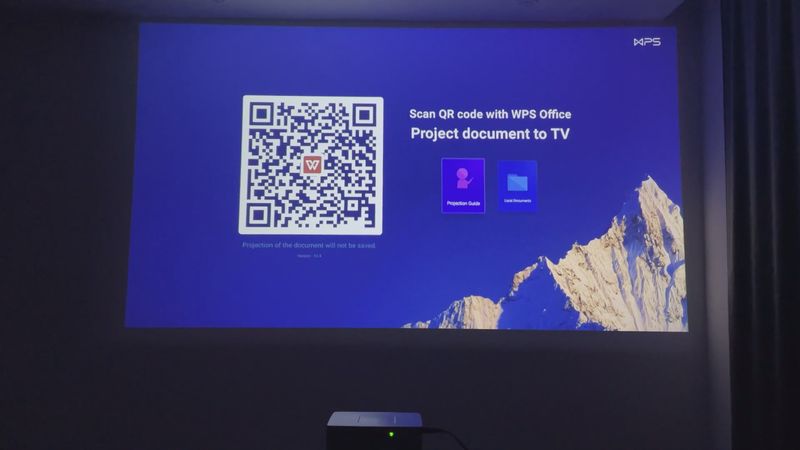
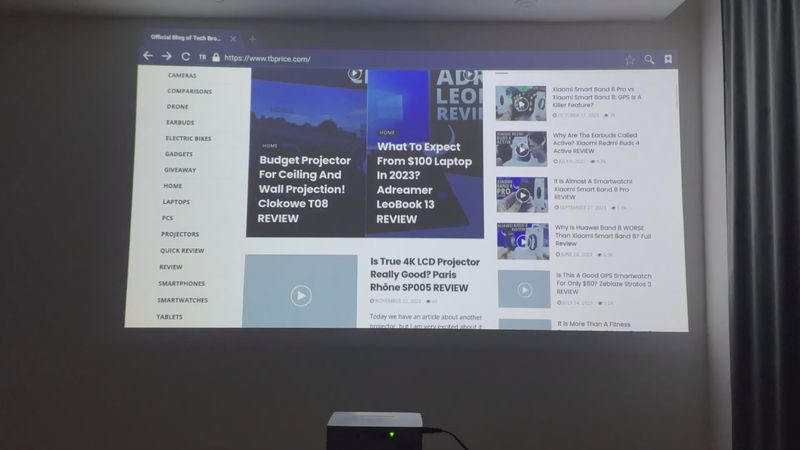
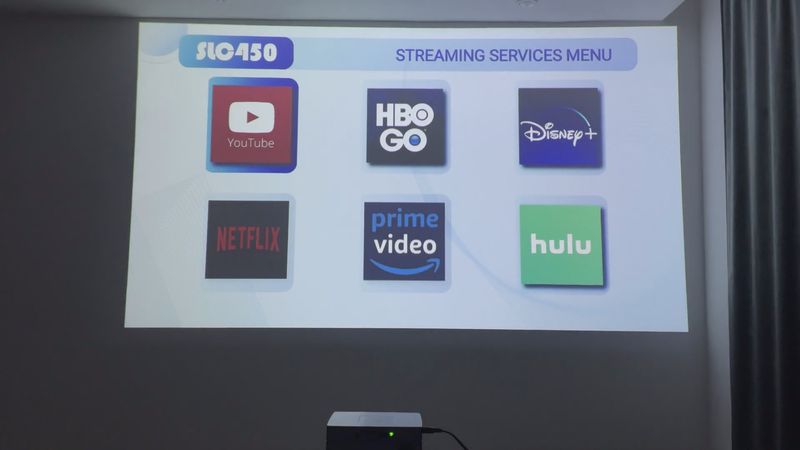

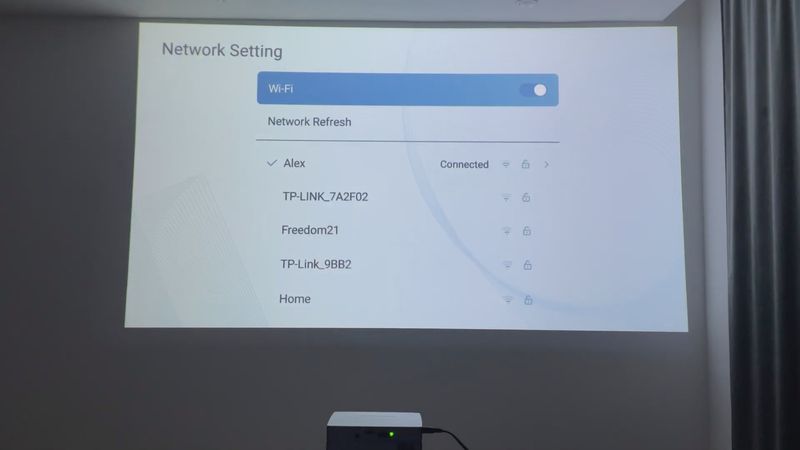
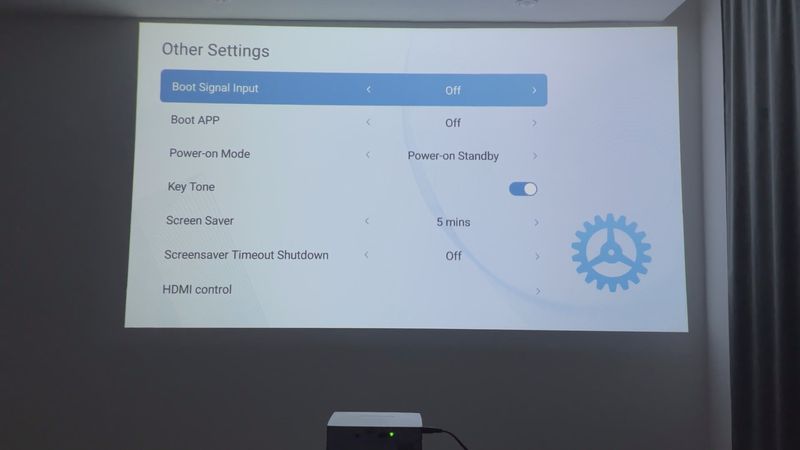
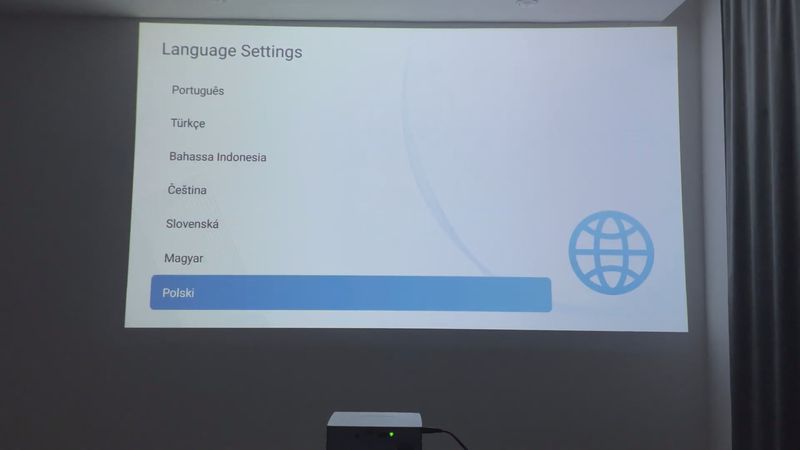
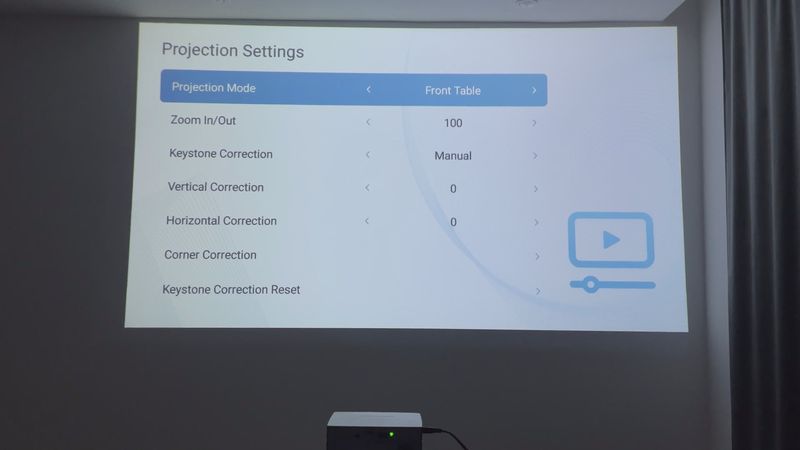
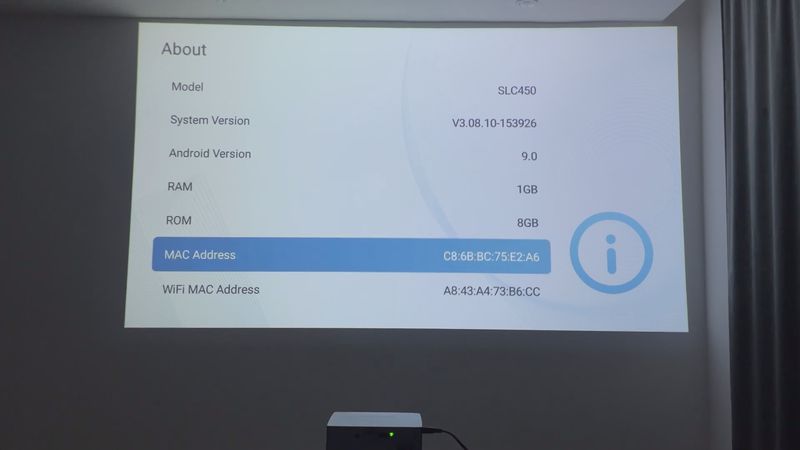
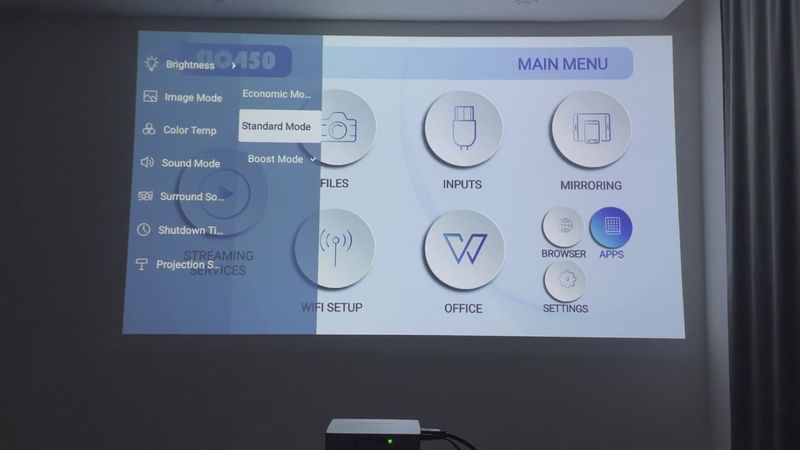

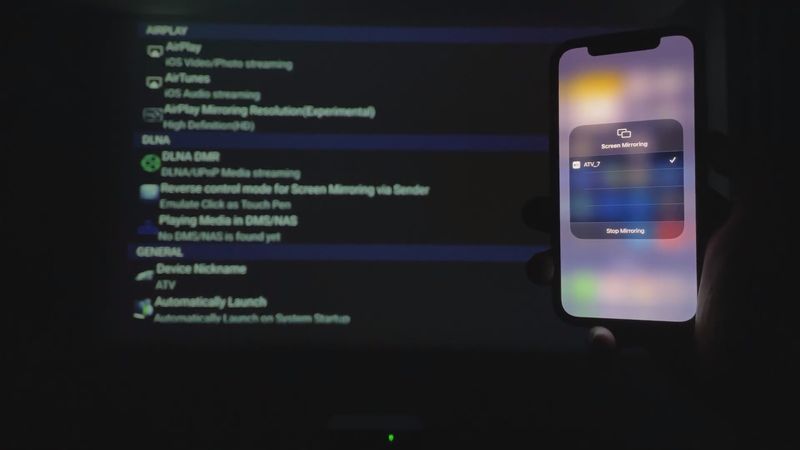


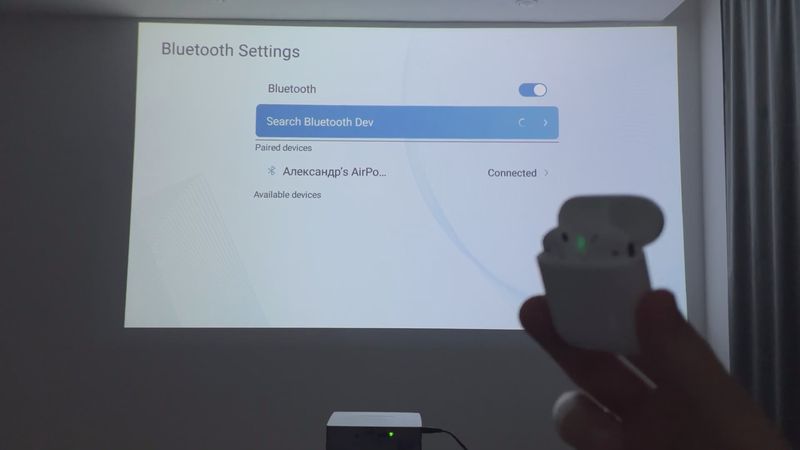
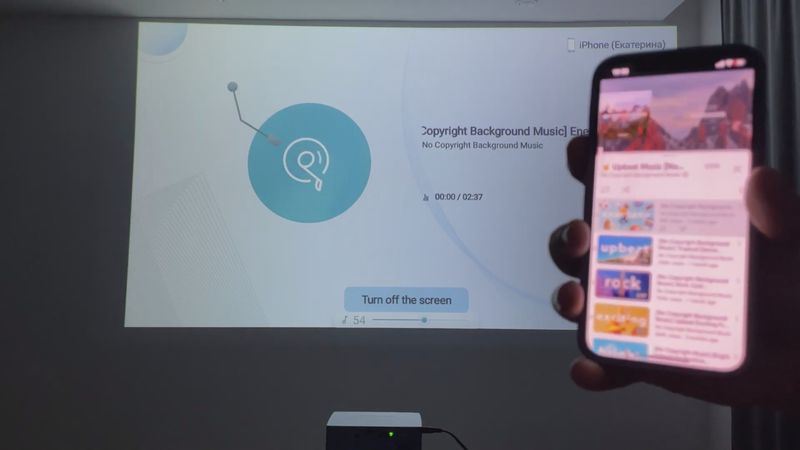



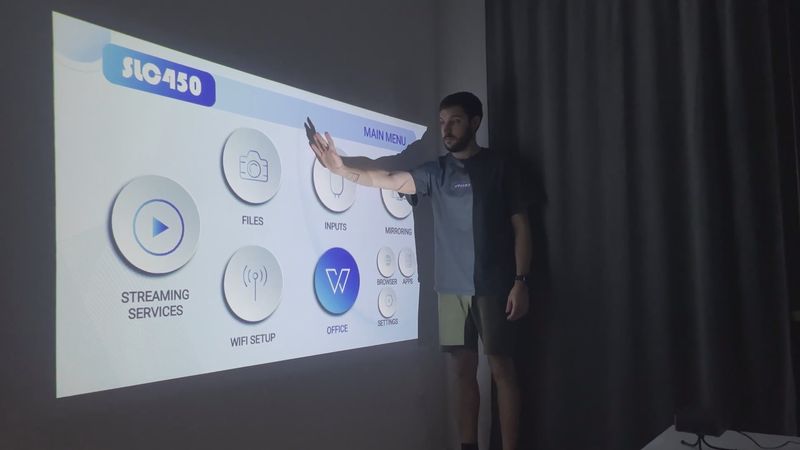
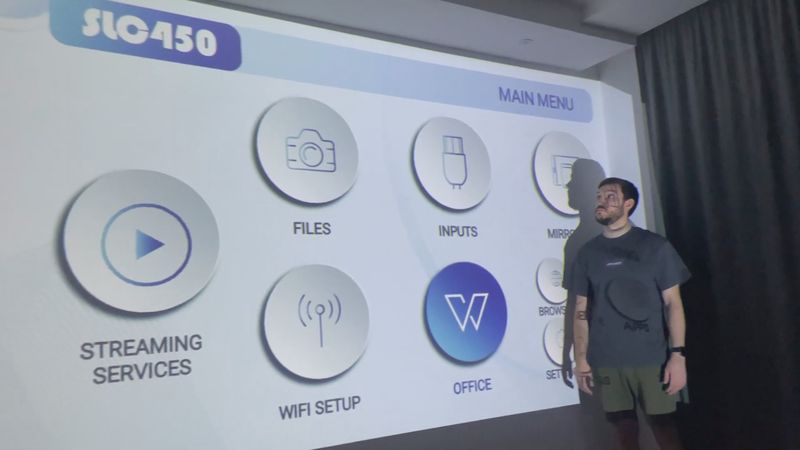
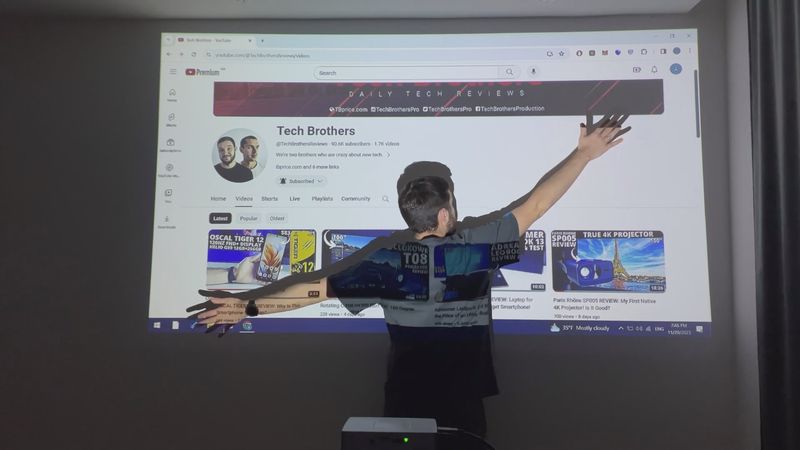

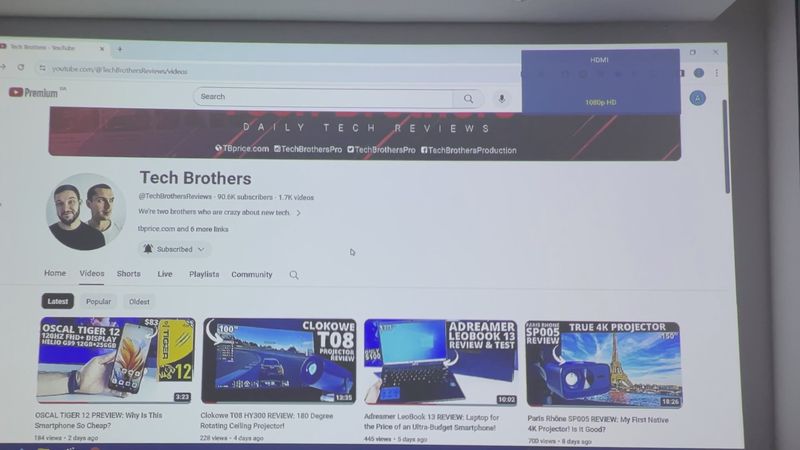
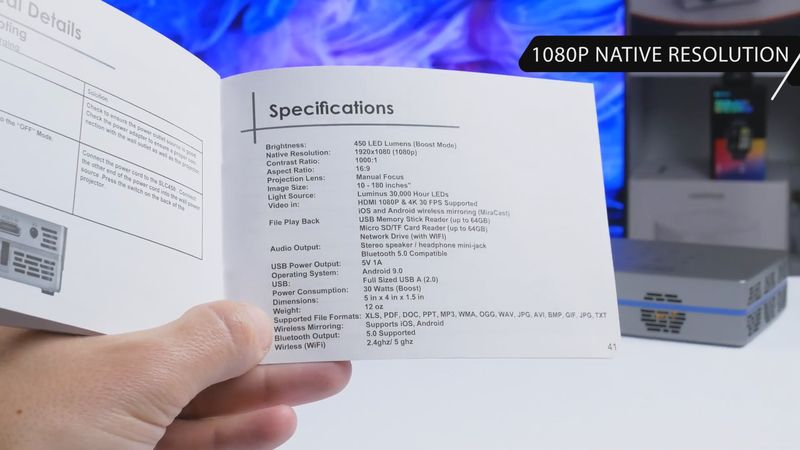
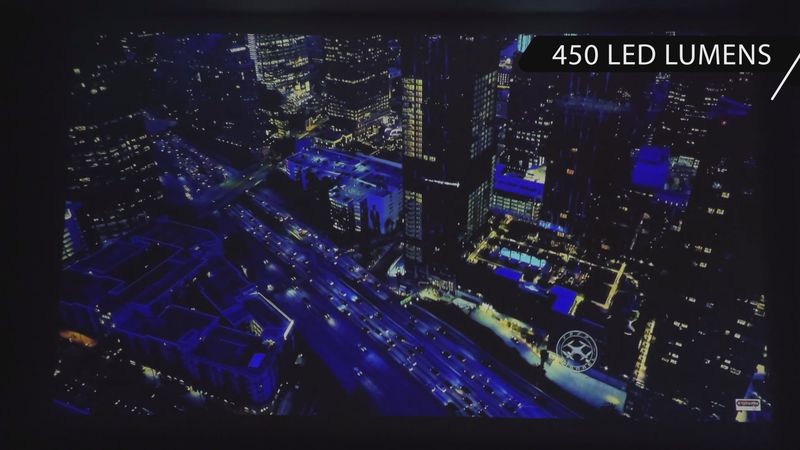


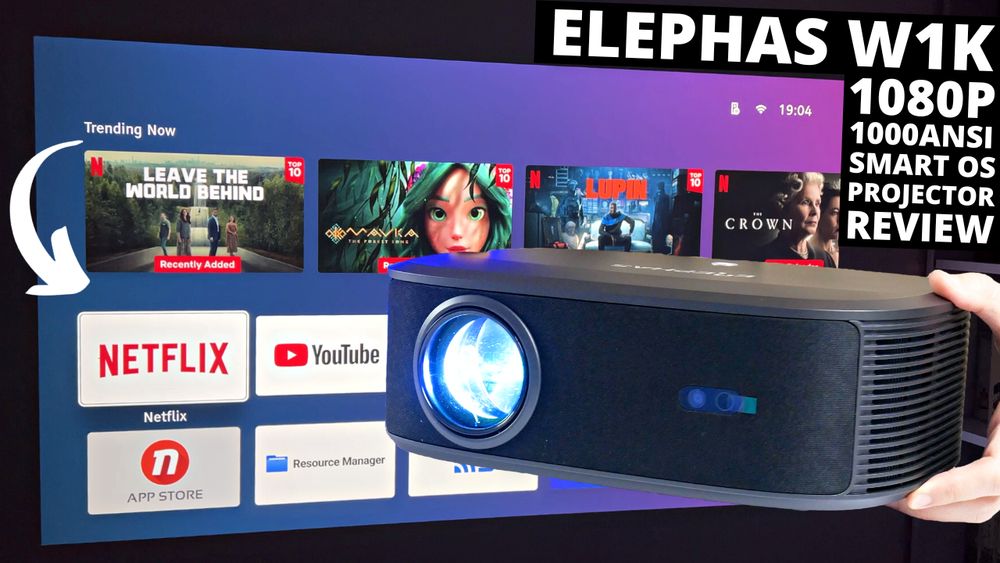




Discussion about this post